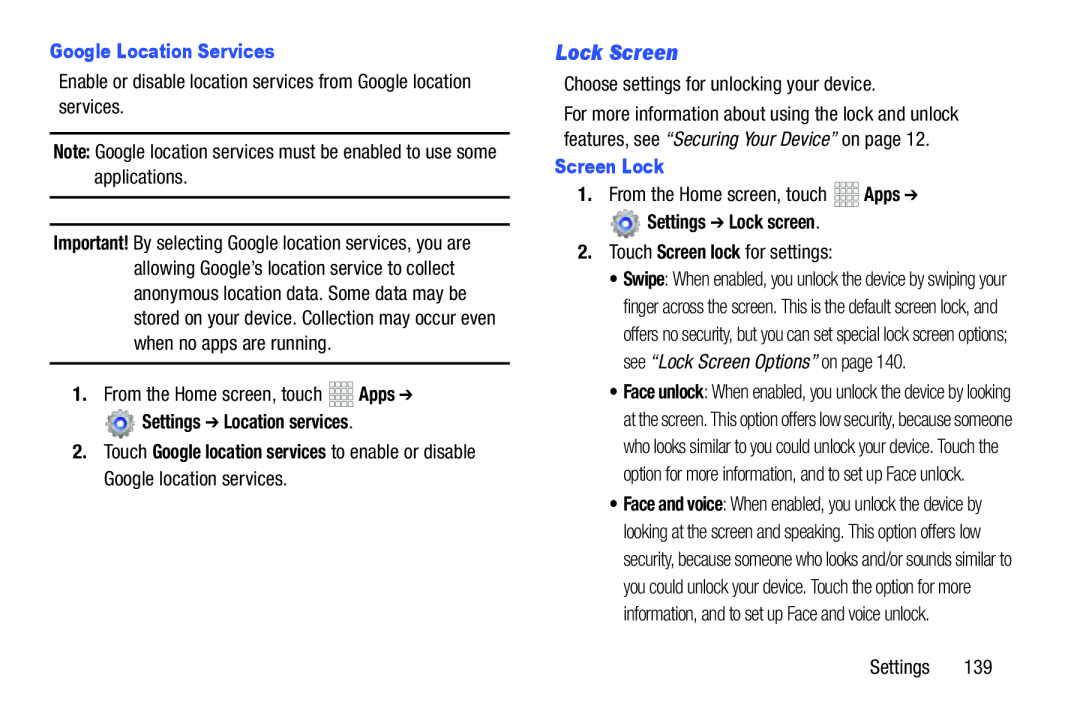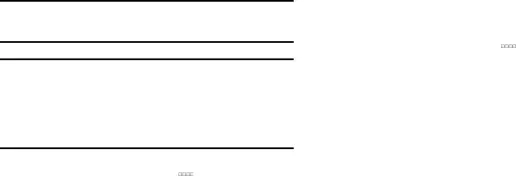
Google Location Services
Enable or disable location services from Google location services.Note: Google location services must be enabled to use some applications.Important! By selecting Google location services, you are allowing Google’s location service to collect anonymous location data. Some data may be stored on your device. Collection may occur even when no apps are running.
1.From the Home screen, touch Settings ➔ Location services.
Settings ➔ Location services.
2.Touch Google location services to enable or disable Google location services.
Lock Screen
Choose settings for unlocking your device.For more information about using the lock and unlock features, see “Securing Your Device” on page 12.
Screen Lock
1.From the Home screen, touch Settings ➔ Lock screen.
Settings ➔ Lock screen.
2.Touch Screen lock for settings:•Swipe: When enabled, you unlock the device by swiping your finger across the screen. This is the default screen lock, and offers no security, but you can set special lock screen options; see “Lock Screen Options” on page 140.
•Face unlock: When enabled, you unlock the device by looking at the screen. This option offers low security, because someone who looks similar to you could unlock your device. Touch the option for more information, and to set up Face unlock.
•Face and voice: When enabled, you unlock the device by looking at the screen and speaking. This option offers low security, because someone who looks and/or sounds similar to you could unlock your device. Touch the option for more information, and to set up Face and voice unlock.
Settings 139