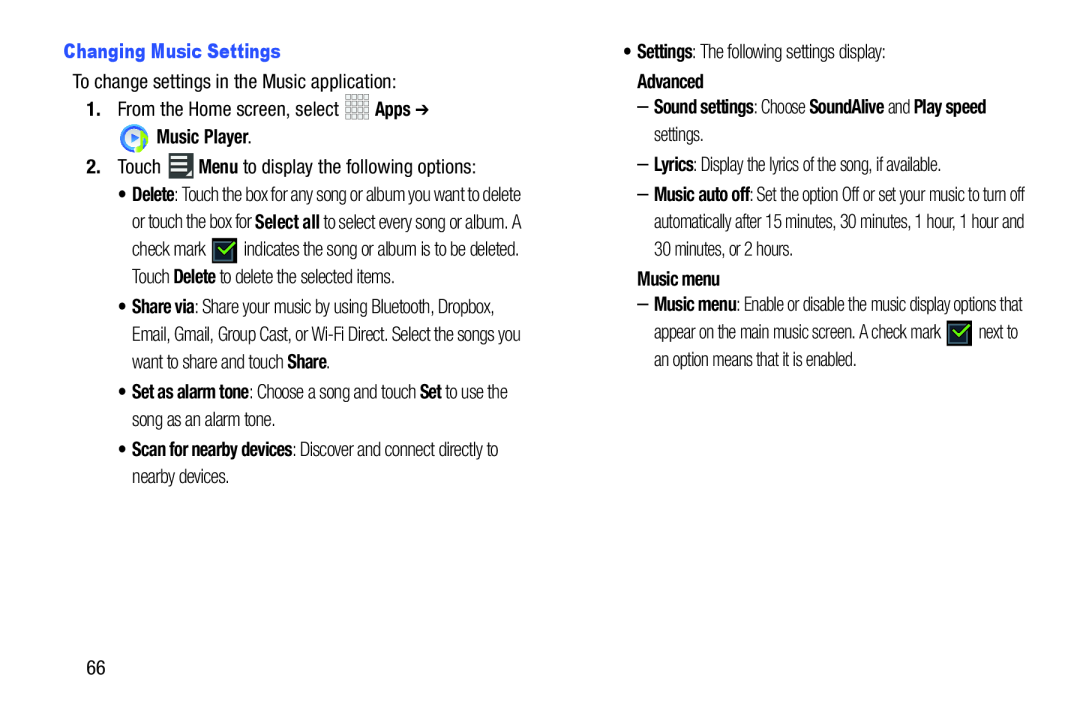
•Delete: Touch the box for any song or album you want to delete or touch the box for Select all to select every song or album. A
check mark ![]() indicates the song or album is to be deleted. Touch Delete to delete the selected items.
indicates the song or album is to be deleted. Touch Delete to delete the selected items.
•Share via: Share your music by using Bluetooth, Dropbox, Email, Gmail, Group Cast, or
•Set as alarm tone: Choose a song and touch Set to use the song as an alarm tone.
•Scan for nearby devices: Discover and connect directly to nearby devices.–Music auto off: Set the option Off or set your music to turn off automatically after 15 minutes, 30 minutes, 1 hour, 1 hour and 30 minutes, or 2 hours.
Music menu–Music menu: Enable or disable the music display options that
appear on the main music screen. A check mark ![]() next to an option means that it is enabled.
next to an option means that it is enabled.
66