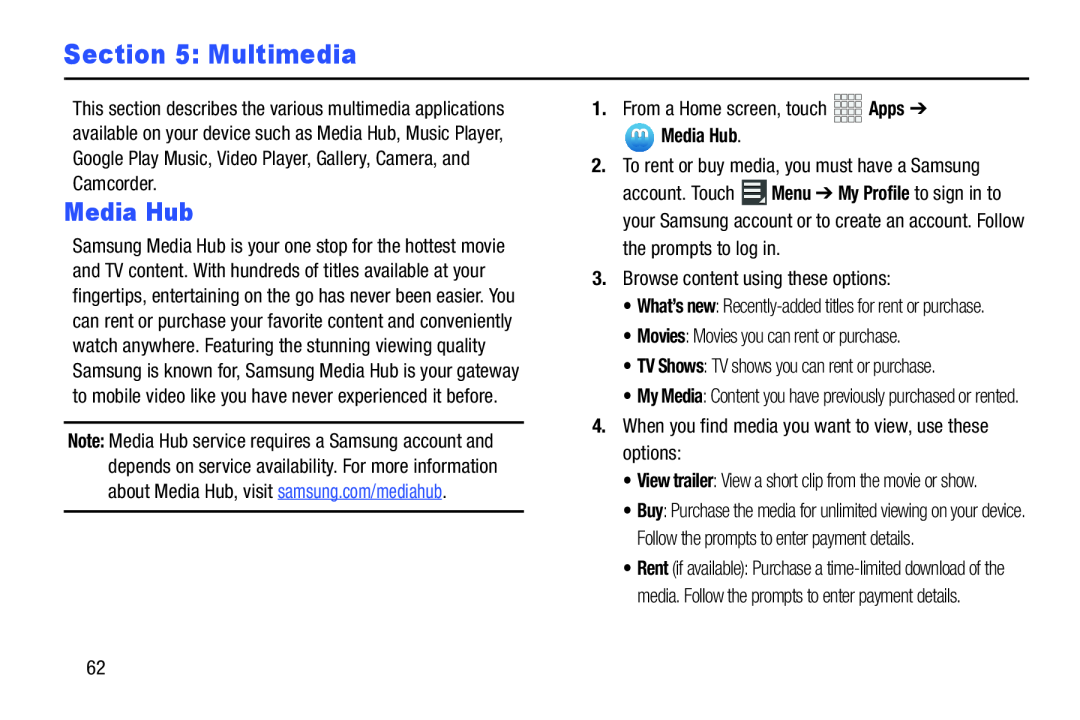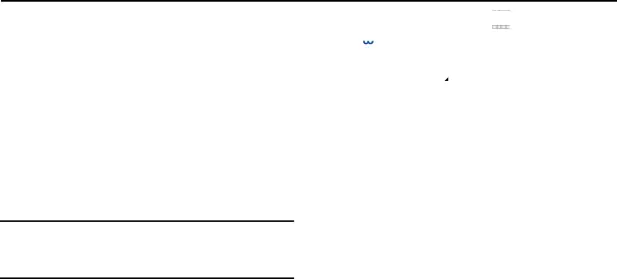
Section 5: Multimedia
This section describes the various multimedia applications available on your device such as Media Hub, Music Player, Google Play Music, Video Player, Gallery, Camera, and Camcorder.
Media Hub
Samsung Media Hub is your one stop for the hottest movie and TV content. With hundreds of titles available at your fingertips, entertaining on the go has never been easier. You can rent or purchase your favorite content and conveniently watch anywhere. Featuring the stunning viewing quality Samsung is known for, Samsung Media Hub is your gateway to mobile video like you have never experienced it before.
Note: Media Hub service requires a Samsung account and depends on service availability. For more information about Media Hub, visit samsung.com/mediahub.
account. Touch ![]() Menu ➔ My Profile to sign in to your Samsung account or to create an account. Follow the prompts to log in.
Menu ➔ My Profile to sign in to your Samsung account or to create an account. Follow the prompts to log in.
•What’s new:
•My Media: Content you have previously purchased or rented.
4.When you find media you want to view, use these options:•View trailer: View a short clip from the movie or show.
•Buy: Purchase the media for unlimited viewing on your device. Follow the prompts to enter payment details.
•Rent (if available): Purchase a
62