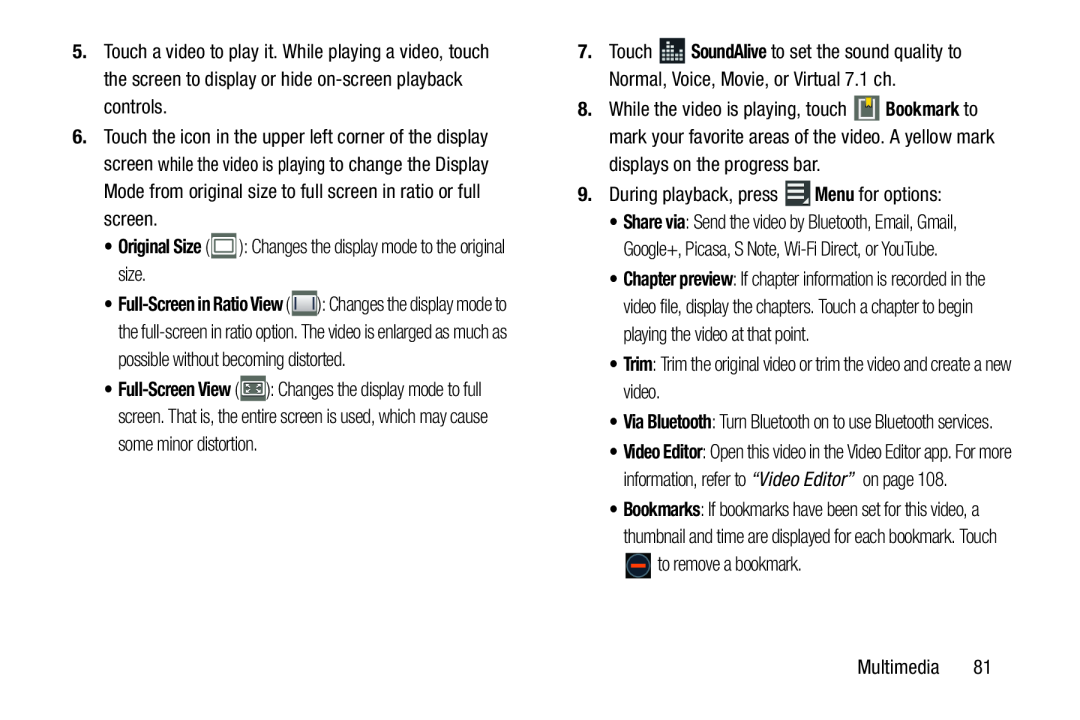
5.Touch a video to play it. While playing a video, touch the screen to display or hide
6.Touch the icon in the upper left corner of the display screen while the video is playing to change the Display Mode from original size to full screen in ratio or full screen.
•Original Size (•![]() ): Changes the display mode to the
): Changes the display mode to the
•![]() ): Changes the display mode to full screen. That is, the entire screen is used, which may cause some minor distortion.
): Changes the display mode to full screen. That is, the entire screen is used, which may cause some minor distortion.
7.Touch ![]() SoundAlive to set the sound quality to Normal, Voice, Movie, or Virtual 7.1 ch.
SoundAlive to set the sound quality to Normal, Voice, Movie, or Virtual 7.1 ch.
8.While the video is playing, touch ![]() Bookmark to mark your favorite areas of the video. A yellow mark displays on the progress bar.
Bookmark to mark your favorite areas of the video. A yellow mark displays on the progress bar.
•Share via: Send the video by Bluetooth, Email, Gmail, Google+, Picasa, S Note,
•Chapter preview: If chapter information is recorded in the video file, display the chapters. Touch a chapter to begin playing the video at that point.
•Trim: Trim the original video or trim the video and create a new video.•Via Bluetooth: Turn Bluetooth on to use Bluetooth services.
•Video Editor: Open this video in the Video Editor app. For more information, refer to “Video Editor” on page 108.
•Bookmarks: If bookmarks have been set for this video, a thumbnail and time are displayed for each bookmark. Touch ![]() to remove a bookmark.
to remove a bookmark.