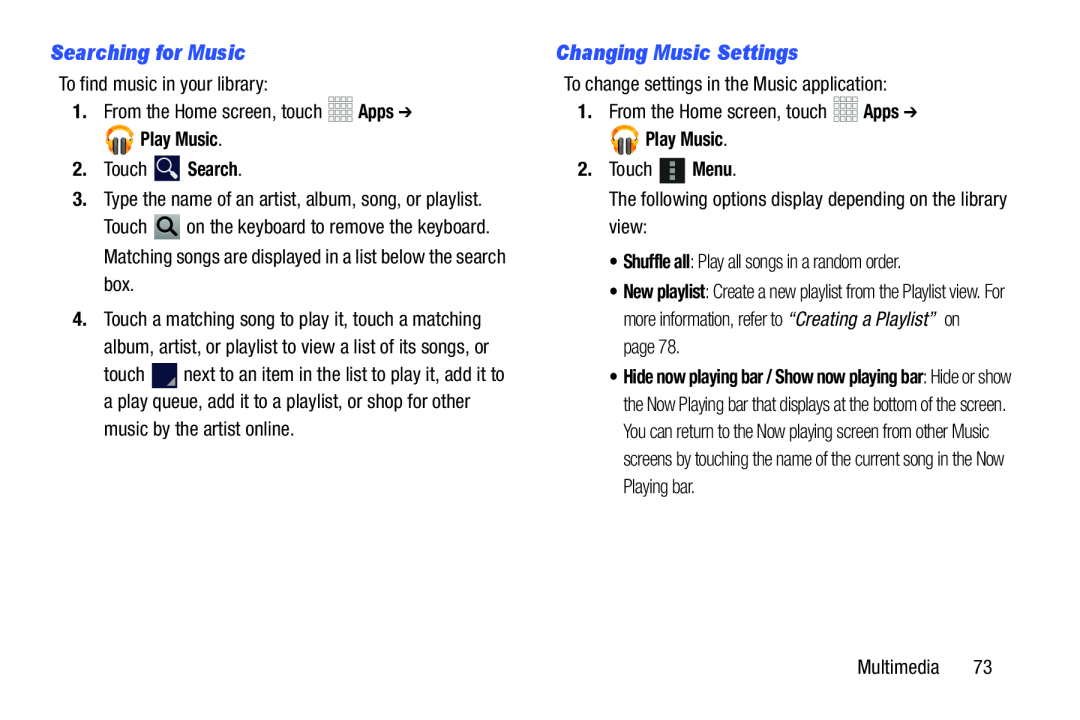
Searching for Music
To find music in your library:1.From the Home screen, touch

 Play Music.
Play Music.
2.Touch Touch ![]() on the keyboard to remove the keyboard. Matching songs are displayed in a list below the search box.
on the keyboard to remove the keyboard. Matching songs are displayed in a list below the search box.
4.Touch a matching song to play it, touch a matching album, artist, or playlist to view a list of its songs, or
touch ![]() next to an item in the list to play it, add it to a play queue, add it to a playlist, or shop for other music by the artist online.
next to an item in the list to play it, add it to a play queue, add it to a playlist, or shop for other music by the artist online.
Changing Music Settings
To change settings in the Music application:1.From the Home screen, touch

 Play Music.
Play Music.
2.Touch •New playlist: Create a new playlist from the Playlist view. For more information, refer to “Creating a Playlist” on page 78.
•Hide now playing bar / Show now playing bar: Hide or show the Now Playing bar that displays at the bottom of the screen. You can return to the Now playing screen from other Music screens by touching the name of the current song in the Now Playing bar.
Multimedia 73