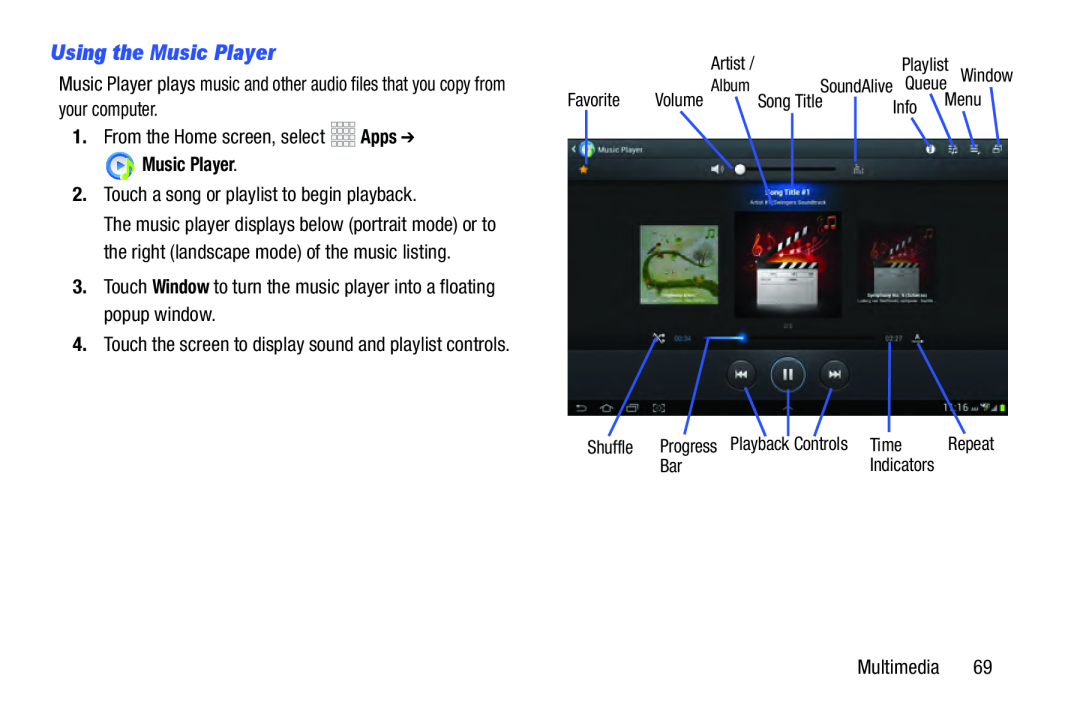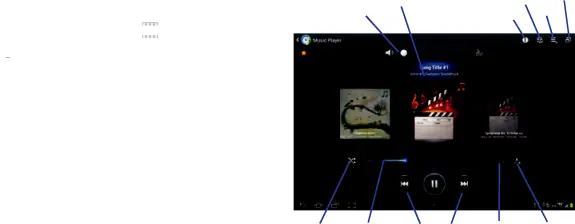
Using the Music Player
Music Player plays music and other audio files that you copy from your computer.
1.From the Home screen, select Music Player.
Music Player.
2.Touch a song or playlist to begin playback.The music player displays below (portrait mode) or to the right (landscape mode) of the music listing.
3.Touch Window to turn the music player into a floating popup window.4.Touch the screen to display sound and playlist controls.
|
|
| Artist / |
|
|
|
| Playlist | Window | |
|
|
| Album |
| SoundAlive | Queue | ||||
| Favorite | Volume |
| Song Title |
|
| Info | Menu | |||
|
| |||||||||
|
|
|
|
|
|
|
|
|
|
|
|
|
|
|
|
|
|
|
|
|
|
| Shuffle | Progress Playback |
| Controls | Time | Repeat |
| |||||
| Bar | Indicators |
| ||
Multimedia 69