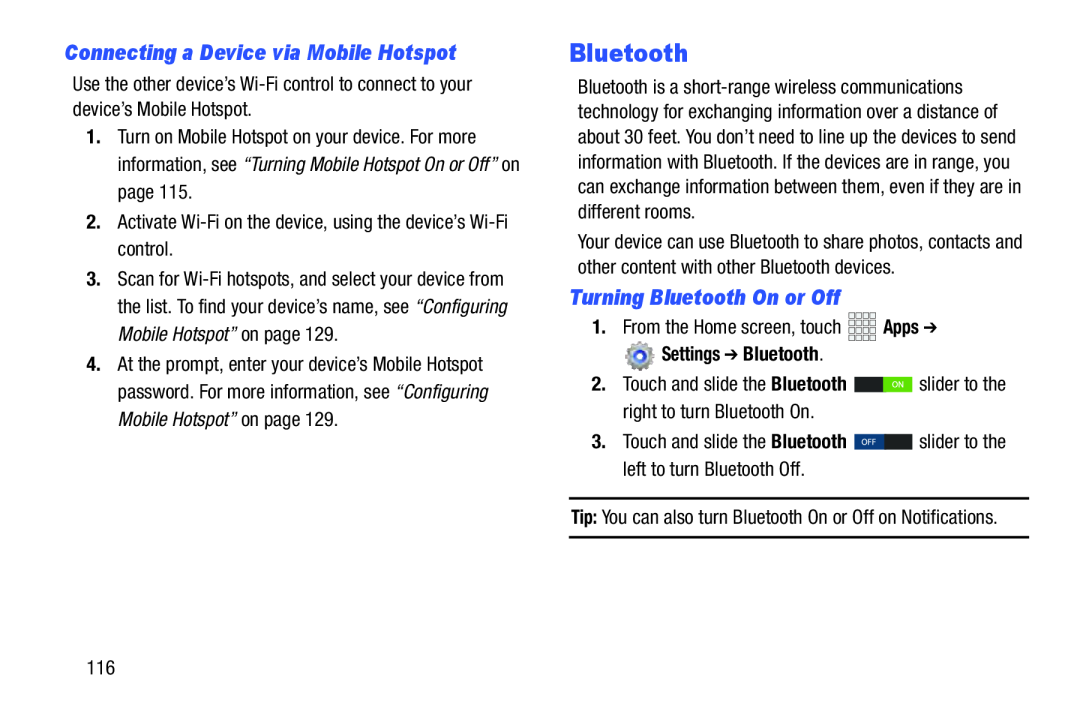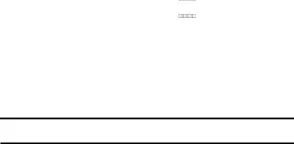
Connecting a Device via Mobile Hotspot
Use the other device’s1.Turn on Mobile Hotspot on your device. For more information, see “Turning Mobile Hotspot On or Off” on page 115.
2.Activate3.Scan for
4.At the prompt, enter your device’s Mobile Hotspot password. For more information, see “Configuring Mobile Hotspot” on page 129.
Bluetooth
Bluetooth is a
Your device can use Bluetooth to share photos, contacts and other content with other Bluetooth devices.
Turning Bluetooth On or Off
1.From the Home screen, touch Settings ➔ Bluetooth.
Settings ➔ Bluetooth.
2.Touch and slide the Bluetooth 116