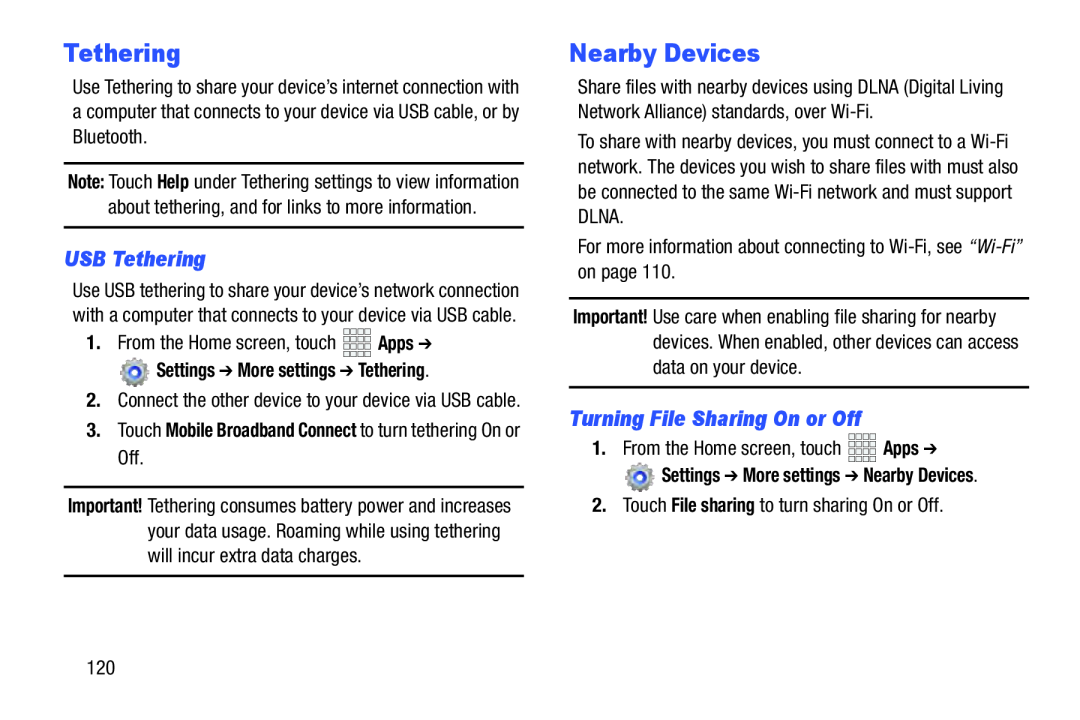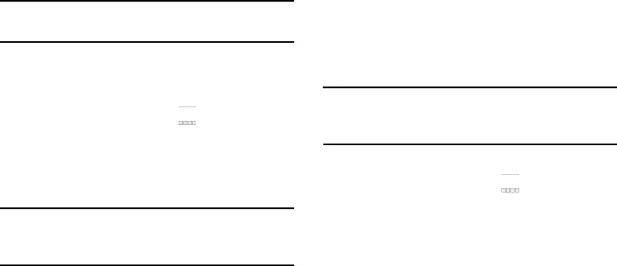
Tethering
Use Tethering to share your device’s internet connection with a computer that connects to your device via USB cable, or by Bluetooth.
Note: Touch Help under Tethering settings to view information
about tethering, and for links to more information.USB Tethering
Use USB tethering to share your device’s network connection with a computer that connects to your device via USB cable.
1.From the Home screen, touch Settings ➔ More settings ➔ Tethering.
Settings ➔ More settings ➔ Tethering.
2.Connect the other device to your device via USB cable.
3.Touch Mobile Broadband Connect to turn tethering On or Off.
Important! Tethering consumes battery power and increases your data usage. Roaming while using tethering will incur extra data charges.
Nearby Devices
Share files with nearby devices using DLNA (Digital Living Network Alliance) standards, over
To share with nearby devices, you must connect to a
Important! Use care when enabling file sharing for nearby devices. When enabled, other devices can access data on your device.
Turning File Sharing On or Off
1.From the Home screen, touch Settings ➔ More settings ➔ Nearby Devices.
Settings ➔ More settings ➔ Nearby Devices.
2.Touch File sharing to turn sharing On or Off.120