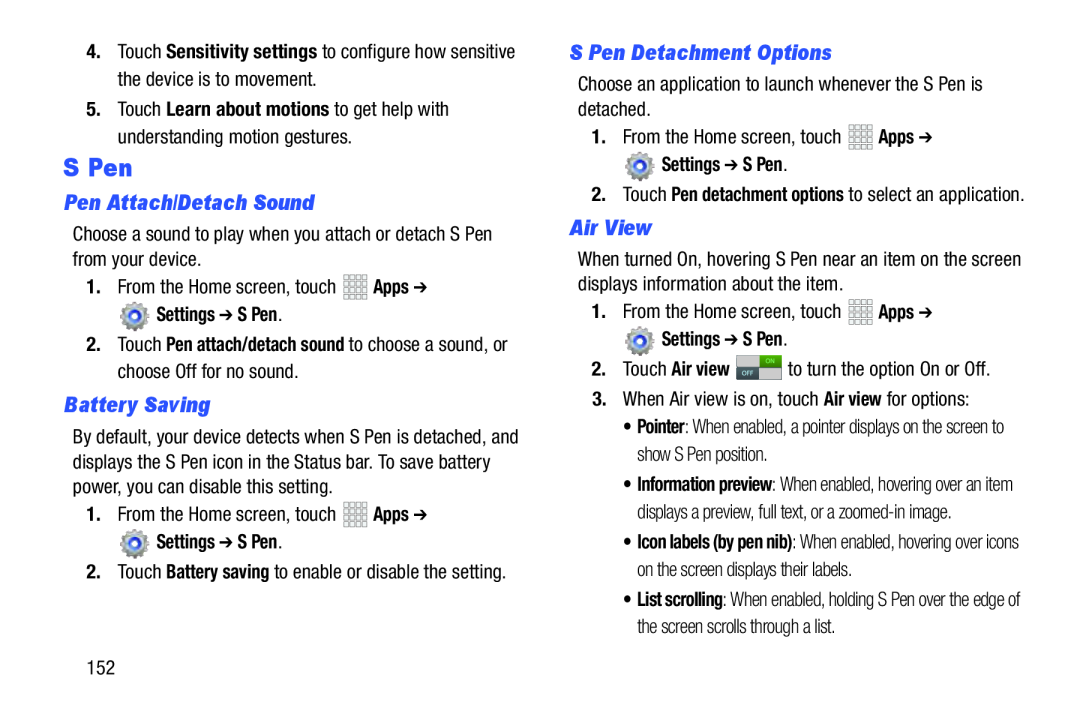
4.Touch Sensitivity settings to configure how sensitive the device is to movement.
5.Touch Learn about motions to get help with understanding motion gestures.
S Pen
Pen Attach/Detach Sound
Choose a sound to play when you attach or detach S Pen from your device.1.From the Home screen, touch Settings ➔ S Pen.
Settings ➔ S Pen.
2.Touch Pen attach/detach sound to choose a sound, or choose Off for no sound.
Battery Saving
By default, your device detects when S Pen is detached, and displays the S Pen icon in the Status bar. To save battery power, you can disable this setting.
1.From the Home screen, touch Settings ➔ S Pen.
Settings ➔ S Pen.
2.Touch Battery saving to enable or disable the setting.
S Pen Detachment Options
Choose an application to launch whenever the S Pen is detached.1.From the Home screen, touch Settings ➔ S Pen.
Settings ➔ S Pen.
2.Touch Pen detachment options to select an application.
Air View
When turned On, hovering S Pen near an item on the screen displays information about the item.
1.From the Home screen, touch Settings ➔ S Pen.
Settings ➔ S Pen.
2.Touch Air view •Pointer: When enabled, a pointer displays on the screen to show S Pen position.
•Information preview: When enabled, hovering over an item displays a preview, full text, or a
•Icon labels (by pen nib): When enabled, hovering over icons on the screen displays their labels.
•List scrolling: When enabled, holding S Pen over the edge of the screen scrolls through a list.
152