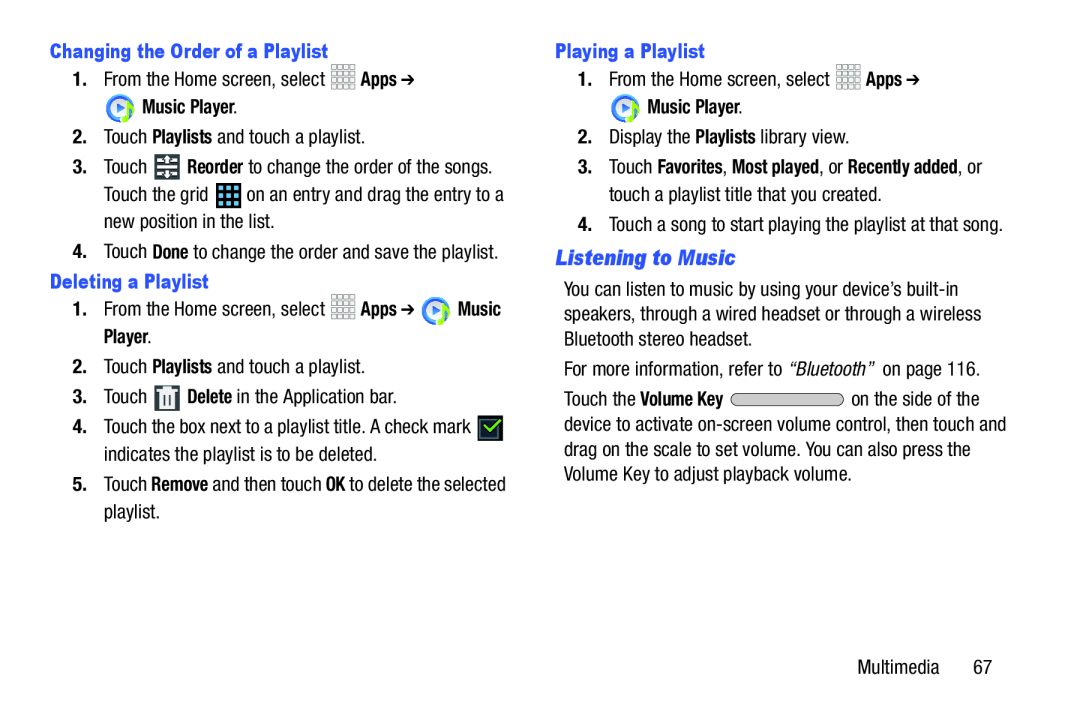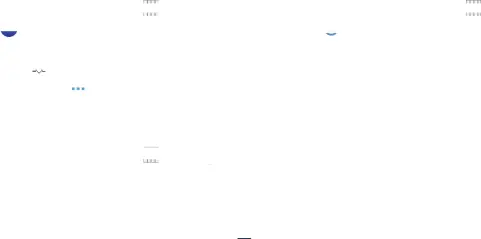
Changing the Order of a Playlist
1.From the Home screen, select Music Player.
Music Player.
2.Touch Playlists and touch a playlist.3.Touch 4.Touch Done to change the order and save the playlist.
Deleting a Playlist
1.From the Home screen, select4.Touch the box next to a playlist title. A check mark ![]() indicates the playlist is to be deleted.
indicates the playlist is to be deleted.
Playing a Playlist
1.From the Home screen, select Music Player.
Music Player.
2.Display the Playlists library view.3.Touch Favorites, Most played, or Recently added, or touch a playlist title that you created.
4.Touch a song to start playing the playlist at that song.Listening to Music
You can listen to music by using your device’s
Touch the Volume Key ![]() on the side of the device to activate
on the side of the device to activate
Multimedia 67