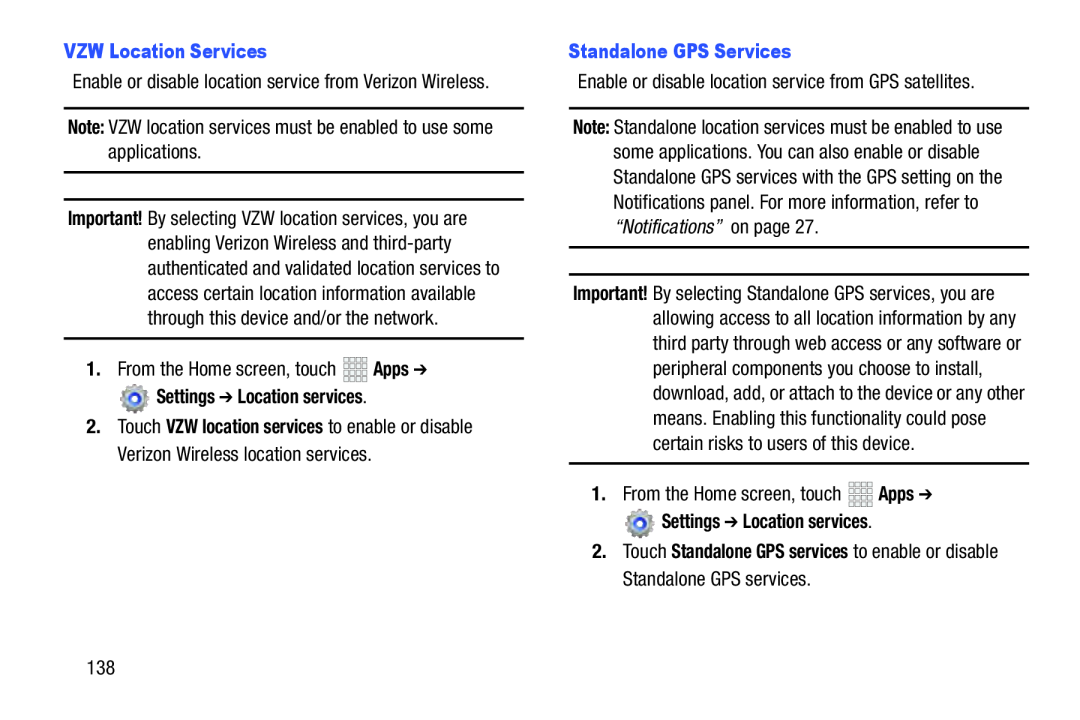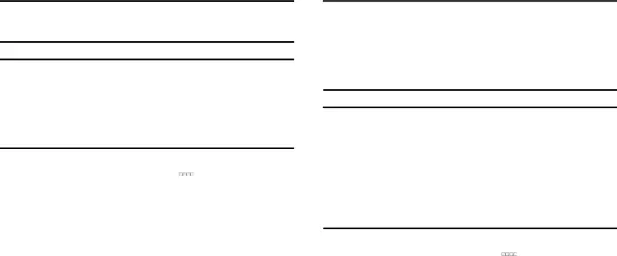
Important! By selecting VZW location services, you are enabling Verizon Wireless and
2.Touch VZW location services to enable or disable Verizon Wireless location services.
Note: Standalone location services must be enabled to use some applications. You can also enable or disable Standalone GPS services with the GPS setting on the Notifications panel. For more information, refer to “Notifications” on page 27.
Important! By selecting Standalone GPS services, you are allowing access to all location information by any third party through web access or any software or peripheral components you choose to install, download, add, or attach to the device or any other means. Enabling this functionality could pose certain risks to users of this device.
1.From the Home screen, touch138