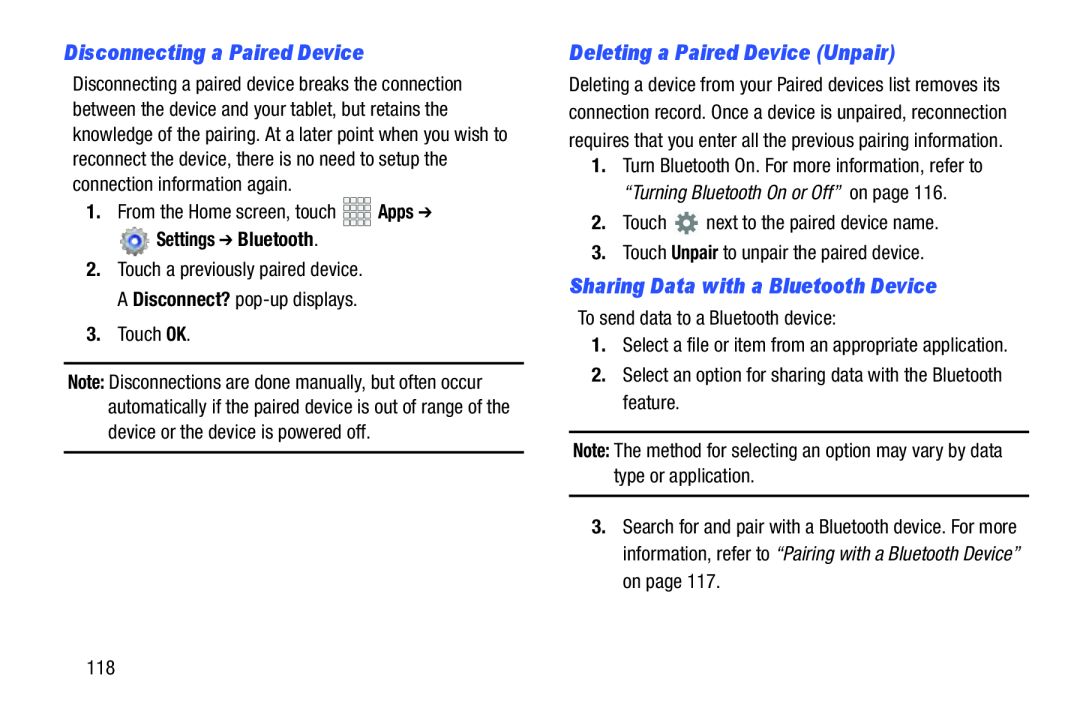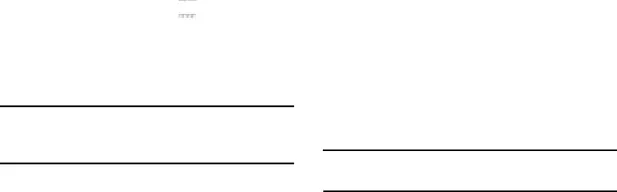
Disconnecting a Paired Device
Disconnecting a paired device breaks the connection between the device and your tablet, but retains the knowledge of the pairing. At a later point when you wish to reconnect the device, there is no need to setup the connection information again.
1.From the Home screen, touch![]() Settings ➔ Bluetooth.
Settings ➔ Bluetooth.
2.Touch a previously paired device. A Disconnect?
Note: Disconnections are done manually, but often occur automatically if the paired device is out of range of the device or the device is powered off.
Deleting a Paired Device (Unpair)
Deleting a device from your Paired devices list removes its connection record. Once a device is unpaired, reconnection requires that you enter all the previous pairing information.
1.Turn Bluetooth On. For more information, refer to “Turning Bluetooth On or Off” on page 116.
2.TouchSharing Data with a Bluetooth Device
To send data to a Bluetooth device:1.Select a file or item from an appropriate application.2.Select an option for sharing data with the Bluetooth feature.Note: The method for selecting an option may vary by data type or application.3.Search for and pair with a Bluetooth device. For more information, refer to “Pairing with a Bluetooth Device” on page 117.
118