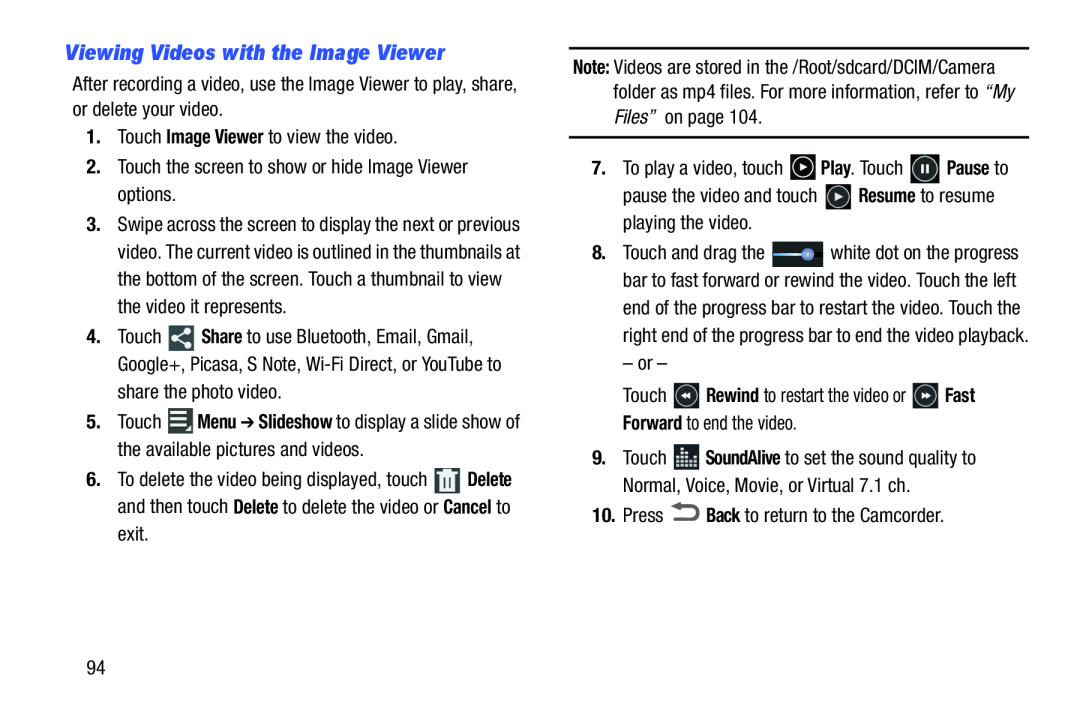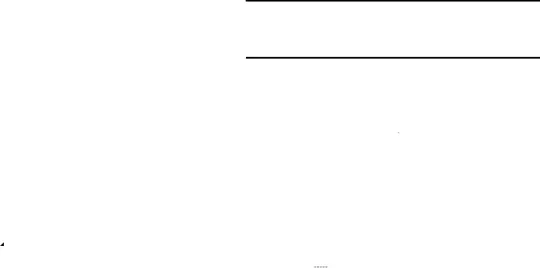
Viewing Videos with the Image Viewer
After recording a video, use the Image Viewer to play, share, or delete your video.
1.Touch Image Viewer to view the video.2.Touch the screen to show or hide Image Viewer options.3.Swipe across the screen to display the next or previous video. The current video is outlined in the thumbnails at the bottom of the screen. Touch a thumbnail to view the video it represents.
4.Touch ![]() Share to use Bluetooth, Email, Gmail, Google+, Picasa, S Note,
Share to use Bluetooth, Email, Gmail, Google+, Picasa, S Note,
5.Touch ![]() Menu ➔ Slideshow to display a slide show of the available pictures and videos.
Menu ➔ Slideshow to display a slide show of the available pictures and videos.
6.To delete the video being displayed, touch ![]() Delete and then touch Delete to delete the video or Cancel to exit.
Delete and then touch Delete to delete the video or Cancel to exit.
Note: Videos are stored in the /Root/sdcard/DCIM/Camera folder as mp4 files. For more information, refer to “My Files” on page 104.
7.To play a video, touch8.Touch and drag the ![]() white dot on the progress bar to fast forward or rewind the video. Touch the left end of the progress bar to restart the video. Touch the right end of the progress bar to end the video playback.
white dot on the progress bar to fast forward or rewind the video. Touch the left end of the progress bar to restart the video. Touch the right end of the progress bar to end the video playback.
9.Touch ![]() SoundAlive to set the sound quality to Normal, Voice, Movie, or Virtual 7.1 ch.
SoundAlive to set the sound quality to Normal, Voice, Movie, or Virtual 7.1 ch.
94