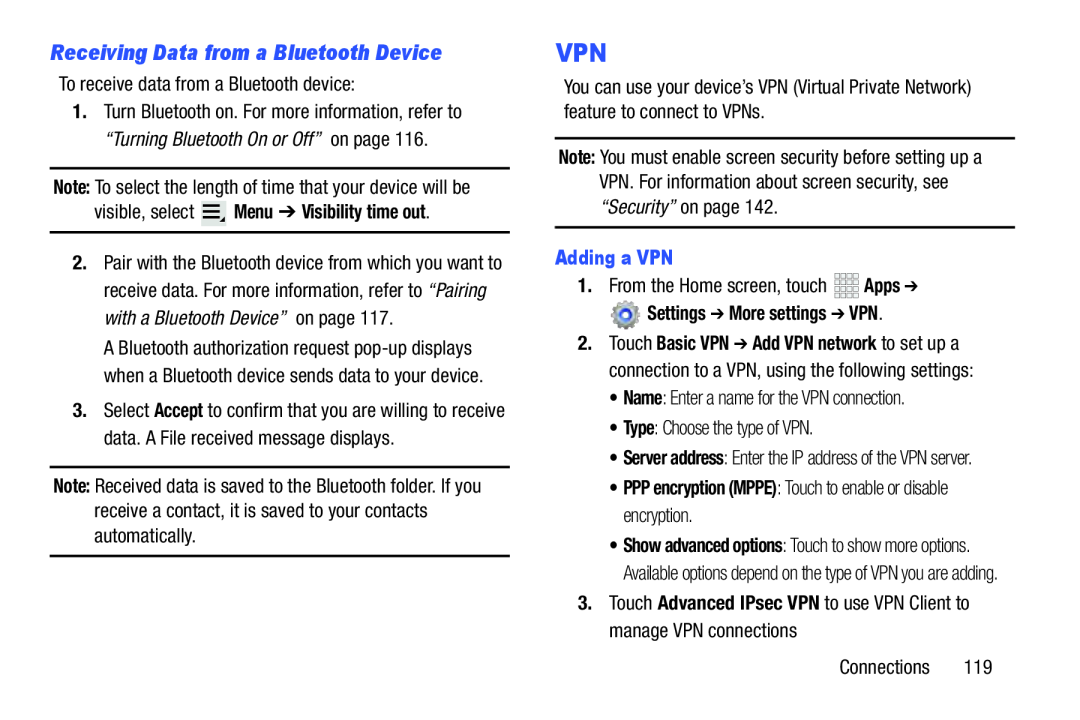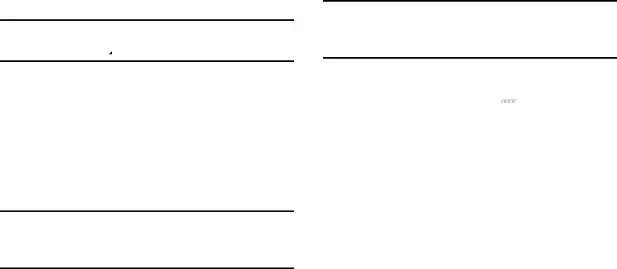
Receiving Data from a Bluetooth Device
To receive data from a Bluetooth device:1.Turn Bluetooth on. For more information, refer to “Turning Bluetooth On or Off” on page 116.
Note: To select the length of time that your device will bevisible, select  Menu ➔ Visibility time out.
Menu ➔ Visibility time out.
2.Pair with the Bluetooth device from which you want to receive data. For more information, refer to “Pairing with a Bluetooth Device” on page 117.
A Bluetooth authorization request
3.Select Accept to confirm that you are willing to receive data. A File received message displays.
Note: Received data is saved to the Bluetooth folder. If you receive a contact, it is saved to your contacts automatically.
VPN
You can use your device’s VPN (Virtual Private Network) feature to connect to VPNs.
Note: You must enable screen security before setting up a VPN. For information about screen security, see “Security” on page 142.
Adding a VPN
1.From the Home screen, touch Settings ➔ More settings ➔ VPN.
Settings ➔ More settings ➔ VPN.
2.Touch Basic VPN ➔ Add VPN network to set up a connection to a VPN, using the following settings:
•Name: Enter a name for the VPN connection.•Type: Choose the type of VPN.•Server address: Enter the IP address of the VPN server.
•PPP encryption (MPPE): Touch to enable or disable encryption.
•Show advanced options: Touch to show more options. Available options depend on the type of VPN you are adding.