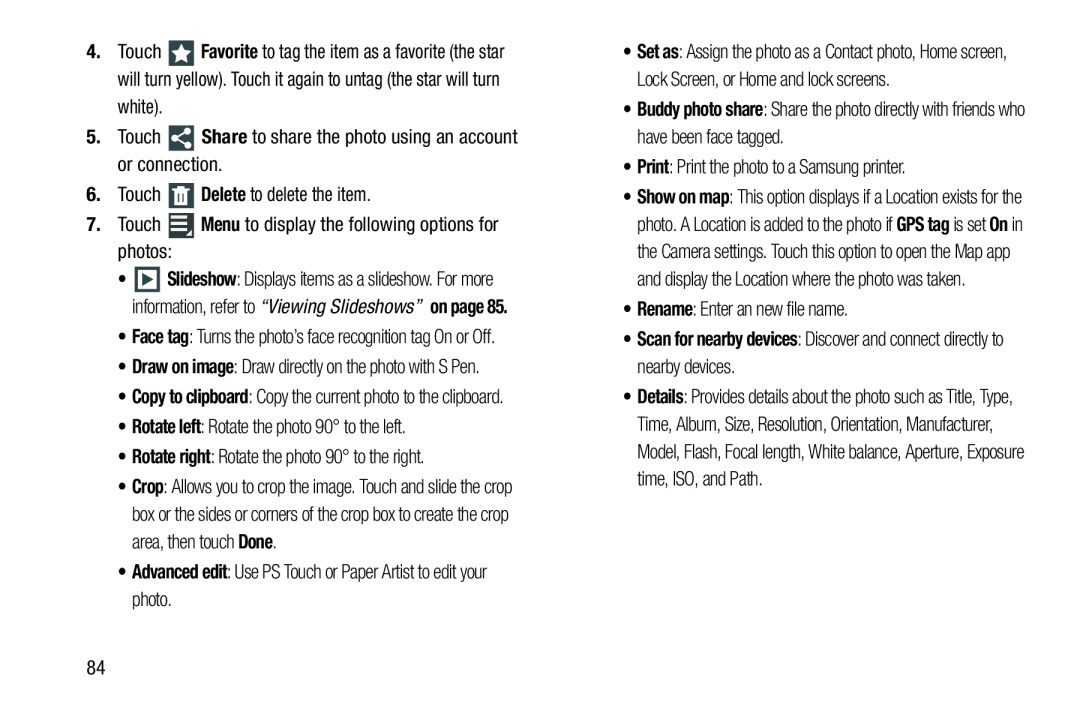4.Touch ![]() Favorite to tag the item as a favorite (the star will turn yellow). Touch it again to untag (the star will turn white).
Favorite to tag the item as a favorite (the star will turn yellow). Touch it again to untag (the star will turn white).
•![]() Slideshow: Displays items as a slideshow. For more information, refer to “Viewing Slideshows” on page 85.
Slideshow: Displays items as a slideshow. For more information, refer to “Viewing Slideshows” on page 85.
•Copy to clipboard: Copy the current photo to the clipboard.
•Rotate left: Rotate the photo 90° to the left.•Rotate right: Rotate the photo 90° to the right.•Crop: Allows you to crop the image. Touch and slide the crop box or the sides or corners of the crop box to create the crop area, then touch Done.
•Advanced edit: Use PS Touch or Paper Artist to edit your photo.•Set as: Assign the photo as a Contact photo, Home screen, Lock Screen, or Home and lock screens.
•Buddy photo share: Share the photo directly with friends who have been face tagged.
•Print: Print the photo to a Samsung printer.•Show on map: This option displays if a Location exists for the photo. A Location is added to the photo if GPS tag is set On in the Camera settings. Touch this option to open the Map app and display the Location where the photo was taken.
•Rename: Enter an new file name.•Scan for nearby devices: Discover and connect directly to nearby devices.•Details: Provides details about the photo such as Title, Type, Time, Album, Size, Resolution, Orientation, Manufacturer, Model, Flash, Focal length, White balance, Aperture, Exposure time, ISO, and Path.
84