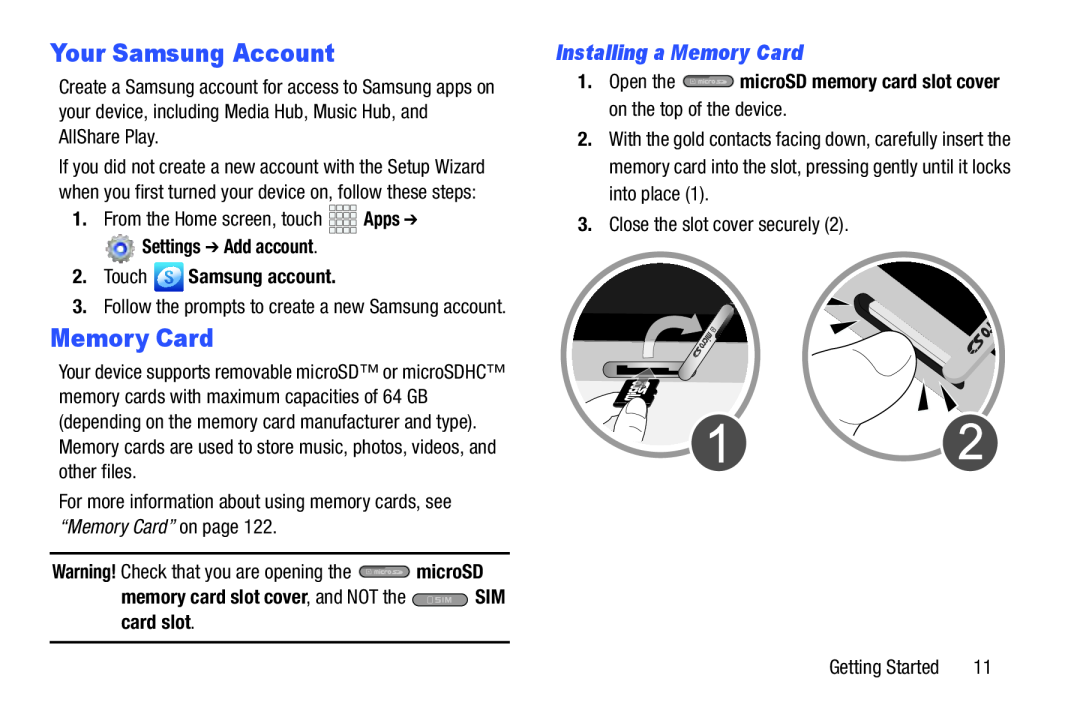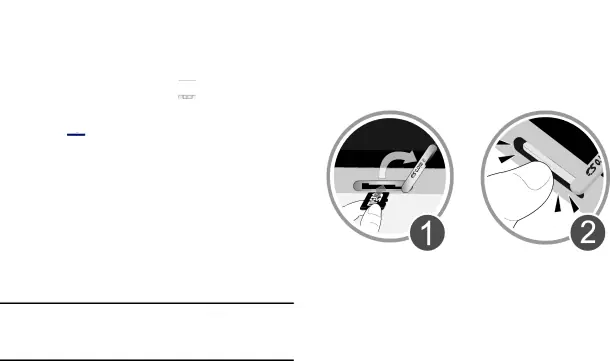
Your Samsung Account
Create a Samsung account for access to Samsung apps on your device, including Media Hub, Music Hub, and AllShare Play.
If you did not create a new account with the Setup Wizard when you first turned your device on, follow these steps:
1.From the Home screen, touch Settings ➔ Add account.
Settings ➔ Add account.
2.Touch  Samsung account.
Samsung account.
3.Follow the prompts to create a new Samsung account.
Memory Card
Your device supports removable microSD™ or microSDHC™ memory cards with maximum capacities of 64 GB (depending on the memory card manufacturer and type). Memory cards are used to store music, photos, videos, and other files.
For more information about using memory cards, see “Memory Card” on page 122.Warning! Check that you are opening thememory card slot cover, and NOT the  SIM card slot.
SIM card slot.
Installing a Memory Card
1.Open the  microSD memory card slot cover on the top of the device.
microSD memory card slot cover on the top of the device.
2.With the gold contacts facing down, carefully insert the memory card into the slot, pressing gently until it locks into place (1).
3.Close the slot cover securely (2).| Getting Started | 11 |