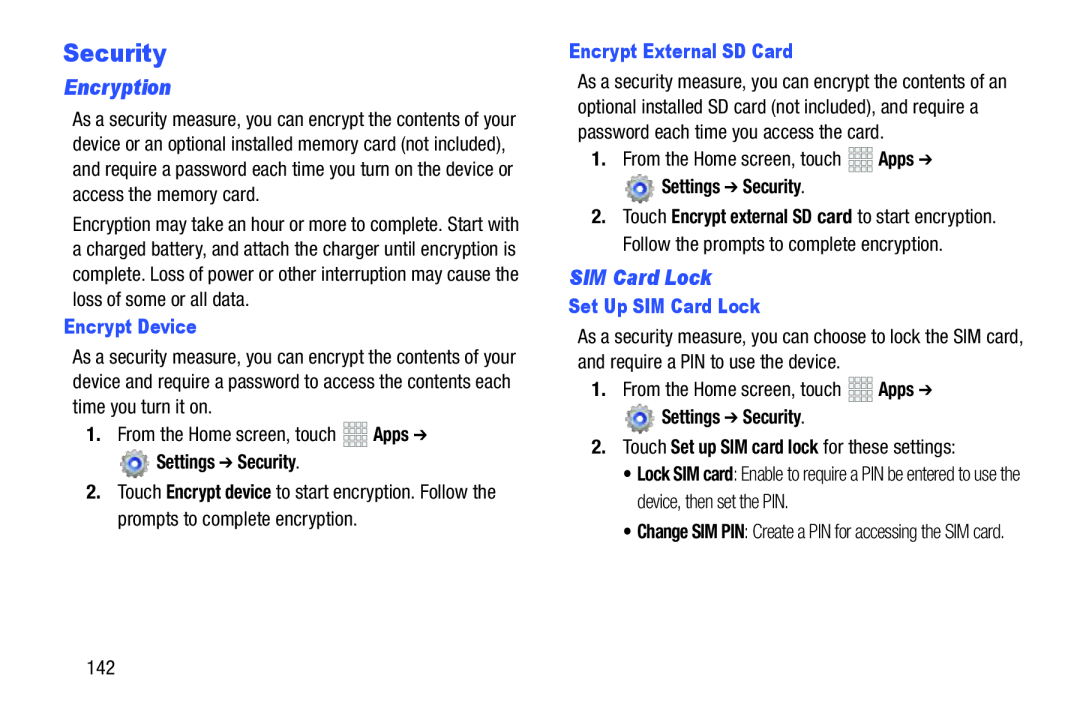
Security
Encryption
As a security measure, you can encrypt the contents of your device or an optional installed memory card (not included), and require a password each time you turn on the device or access the memory card.
Encryption may take an hour or more to complete. Start with a charged battery, and attach the charger until encryption is complete. Loss of power or other interruption may cause the loss of some or all data.
Encrypt Device
As a security measure, you can encrypt the contents of your device and require a password to access the contents each time you turn it on.
1.From the Home screen, touch Settings ➔ Security.
Settings ➔ Security.
2.Touch Encrypt device to start encryption. Follow the prompts to complete encryption.
Encrypt External SD Card
As a security measure, you can encrypt the contents of an optional installed SD card (not included), and require a password each time you access the card.
1.From the Home screen, touch Settings ➔ Security.
Settings ➔ Security.
2.Touch Encrypt external SD card to start encryption. Follow the prompts to complete encryption.
SIM Card Lock
Set Up SIM Card Lock
As a security measure, you can choose to lock the SIM card, and require a PIN to use the device.
1.From the Home screen, touch Settings ➔ Security.
Settings ➔ Security.
2.Touch Set up SIM card lock for these settings:•Lock SIM card: Enable to require a PIN be entered to use the device, then set the PIN.
•Change SIM PIN: Create a PIN for accessing the SIM card.
142