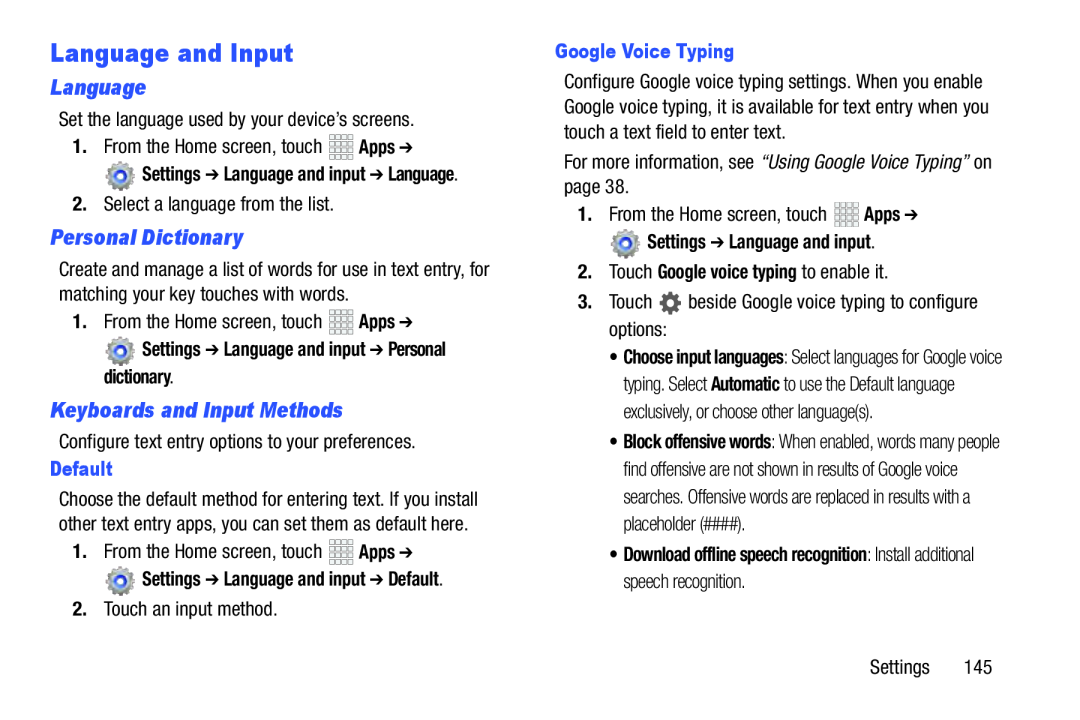
Language and Input
Language
Set the language used by your device’s screens.1.From the Home screen, touch Settings ➔ Language and input ➔ Language.
Settings ➔ Language and input ➔ Language.
2.Select a language from the list.Personal Dictionary
Create and manage a list of words for use in text entry, for matching your key touches with words.
1.From the Home screen, touch Settings ➔ Language and input ➔ Personal dictionary.
Settings ➔ Language and input ➔ Personal dictionary.
Keyboards and Input Methods
Configure text entry options to your preferences.Default
Choose the default method for entering text. If you install other text entry apps, you can set them as default here.
1.From the Home screen, touch Settings ➔ Language and input ➔ Default.
Settings ➔ Language and input ➔ Default.
2.Touch an input method.Google Voice Typing
Configure Google voice typing settings. When you enable Google voice typing, it is available for text entry when you touch a text field to enter text.
For more information, see “Using Google Voice Typing” on page 38.1.From the Home screen, touch Settings ➔ Language and input.
Settings ➔ Language and input.
2.Touch Google voice typing to enable it.
3.Touch•Choose input languages: Select languages for Google voice typing. Select Automatic to use the Default language exclusively, or choose other language(s).
•Block offensive words: When enabled, words many people find offensive are not shown in results of Google voice searches. Offensive words are replaced in results with a placeholder (####).