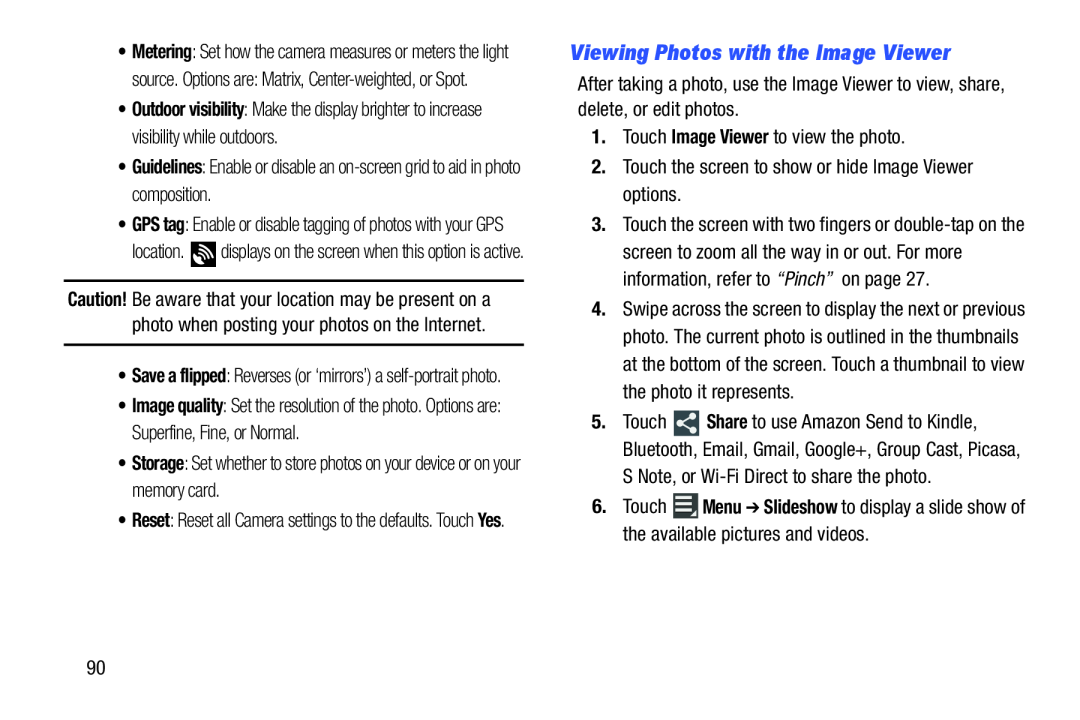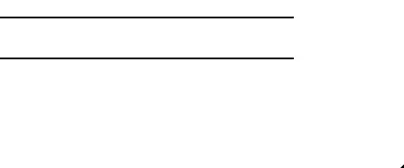
•Metering: Set how the camera measures or meters the light
source. Options are: Matrix,
•Outdoor visibility: Make the display brighter to increase visibility while outdoors.
•Guidelines: Enable or disable an•GPS tag: Enable or disable tagging of photos with your GPS
location. ![]() displays on the screen when this option is active.
displays on the screen when this option is active.
Caution! Be aware that your location may be present on a photo when posting your photos on the Internet.
•Save a flipped: Reverses (or ‘mirrors’) a
•Image quality: Set the resolution of the photo. Options are: Superfine, Fine, or Normal.
•Storage: Set whether to store photos on your device or on your memory card.•Reset: Reset all Camera settings to the defaults. Touch Yes.
Viewing Photos with the Image Viewer
After taking a photo, use the Image Viewer to view, share, delete, or edit photos.
1.Touch Image Viewer to view the photo.2.Touch the screen to show or hide Image Viewer options.3.Touch the screen with two fingers or
4.Swipe across the screen to display the next or previous photo. The current photo is outlined in the thumbnails at the bottom of the screen. Touch a thumbnail to view the photo it represents.
5.Touch ![]() Share to use Amazon Send to Kindle, Bluetooth, Email, Gmail, Google+, Group Cast, Picasa, S Note, or
Share to use Amazon Send to Kindle, Bluetooth, Email, Gmail, Google+, Group Cast, Picasa, S Note, or
6.Touch ![]() Menu ➔ Slideshow to display a slide show of the available pictures and videos.
Menu ➔ Slideshow to display a slide show of the available pictures and videos.
90