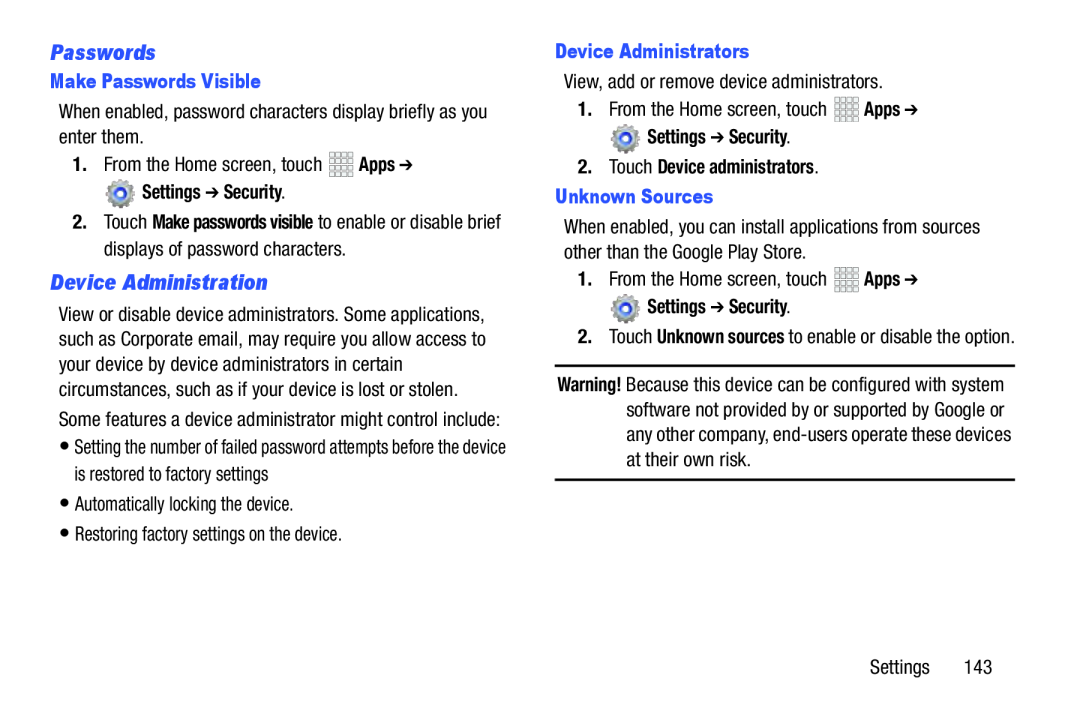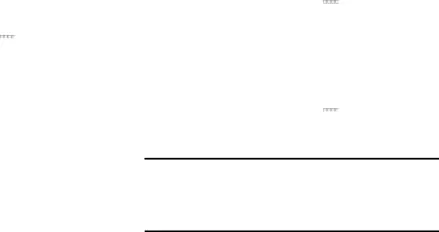
Passwords
Make Passwords Visible
When enabled, password characters display briefly as you enter them.1.From the Home screen, touch Settings ➔ Security.
Settings ➔ Security.
2.Touch Make passwords visible to enable or disable brief displays of password characters.
Device Administration
View or disable device administrators. Some applications, such as Corporate email, may require you allow access to your device by device administrators in certain circumstances, such as if your device is lost or stolen.
Some features a device administrator might control include:
•Setting the number of failed password attempts before the device is restored to factory settings
•Automatically locking the device.•Restoring factory settings on the device.Device Administrators
View, add or remove device administrators.1.From the Home screen, touch Settings ➔ Security.
Settings ➔ Security.
2.Touch Device administrators.
Unknown Sources
When enabled, you can install applications from sources other than the Google Play Store.
1.From the Home screen, touch Settings ➔ Security.
Settings ➔ Security.
2.Touch Unknown sources to enable or disable the option.
Warning! Because this device can be configured with system software not provided by or supported by Google or any other company,