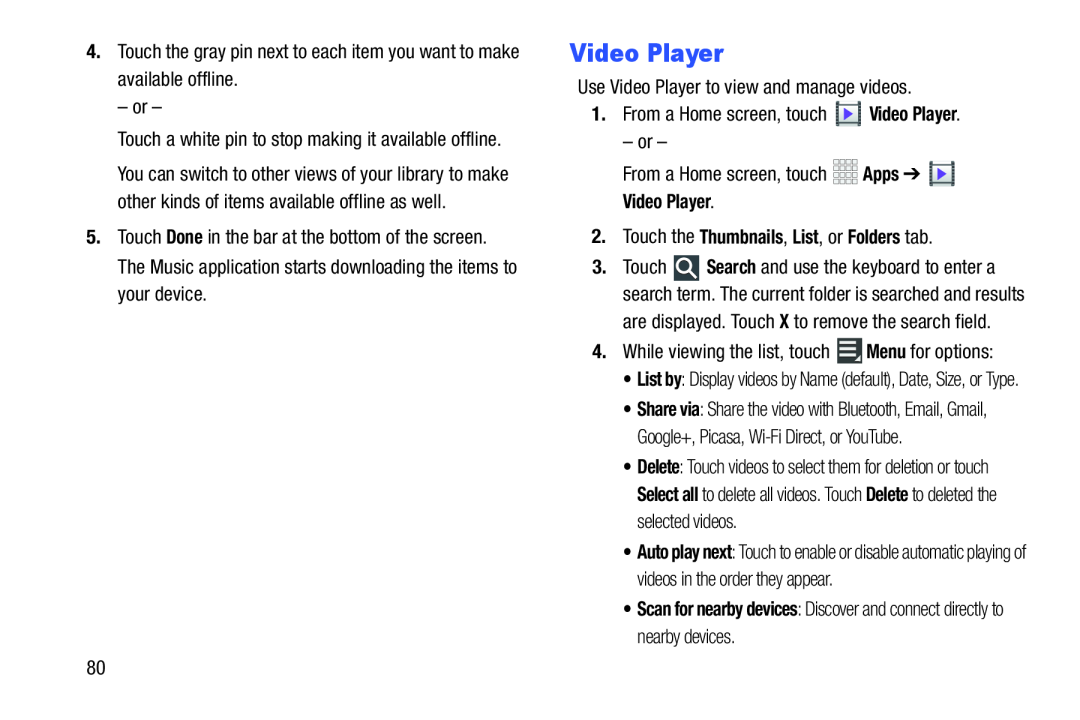You can switch to other views of your library to make other kinds of items available offline as well.
5.Touch Done in the bar at the bottom of the screen. The Music application starts downloading the items to your device.
Video Player
Use Video Player to view and manage videos.1.From a Home screen, touch3.Touch ![]() Search and use the keyboard to enter a search term. The current folder is searched and results are displayed. Touch X to remove the search field.
Search and use the keyboard to enter a search term. The current folder is searched and results are displayed. Touch X to remove the search field.
•List by: Display videos by Name (default), Date, Size, or Type.
•Share via: Share the video with Bluetooth, Email, Gmail, Google+, Picasa,
•Delete: Touch videos to select them for deletion or touch Select all to delete all videos. Touch Delete to deleted the selected videos.
•Auto play next: Touch to enable or disable automatic playing of videos in the order they appear.
•Scan for nearby devices: Discover and connect directly to nearby devices.80