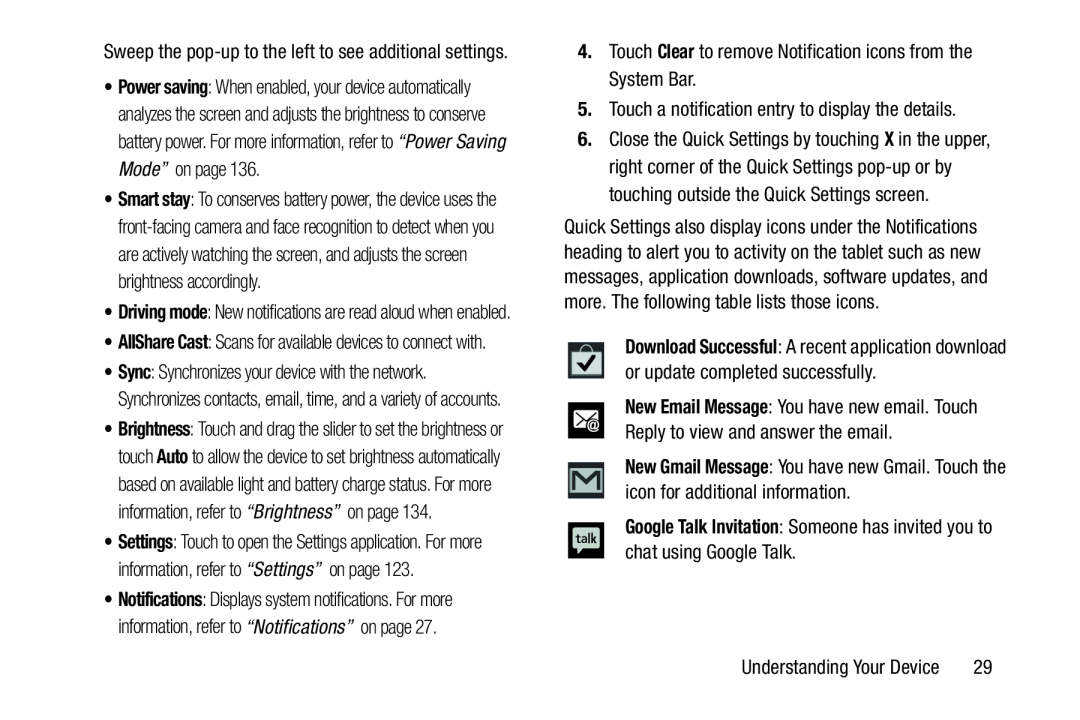Sweep the
•Power saving: When enabled, your device automatically analyzes the screen and adjusts the brightness to conserve battery power. For more information, refer to “Power Saving Mode” on page 136.
•Smart stay: To conserves battery power, the device uses the
•Driving mode: New notifications are read aloud when enabled.
•AllShare Cast: Scans for available devices to connect with.
•Sync: Synchronizes your device with the network. Synchronizes contacts, email, time, and a variety of accounts.
•Brightness: Touch and drag the slider to set the brightness or touch Auto to allow the device to set brightness automatically based on available light and battery charge status. For more information, refer to “Brightness” on page 134.
•Settings: Touch to open the Settings application. For more information, refer to “Settings” on page 123.
•Notifications: Displays system notifications. For more information, refer to “Notifications” on page 27.
6.Close the Quick Settings by touching X in the upper, right corner of the Quick Settings
Quick Settings also display icons under the Notifications heading to alert you to activity on the tablet such as new messages, application downloads, software updates, and more. The following table lists those icons.
Download Successful: A recent application download or update completed successfully.
New Email Message: You have new email. Touch Reply to view and answer the email.
New Gmail Message: You have new Gmail. Touch the icon for additional information.
Google Talk Invitation: Someone has invited you to chat using Google Talk.Understanding Your Device | 29 |