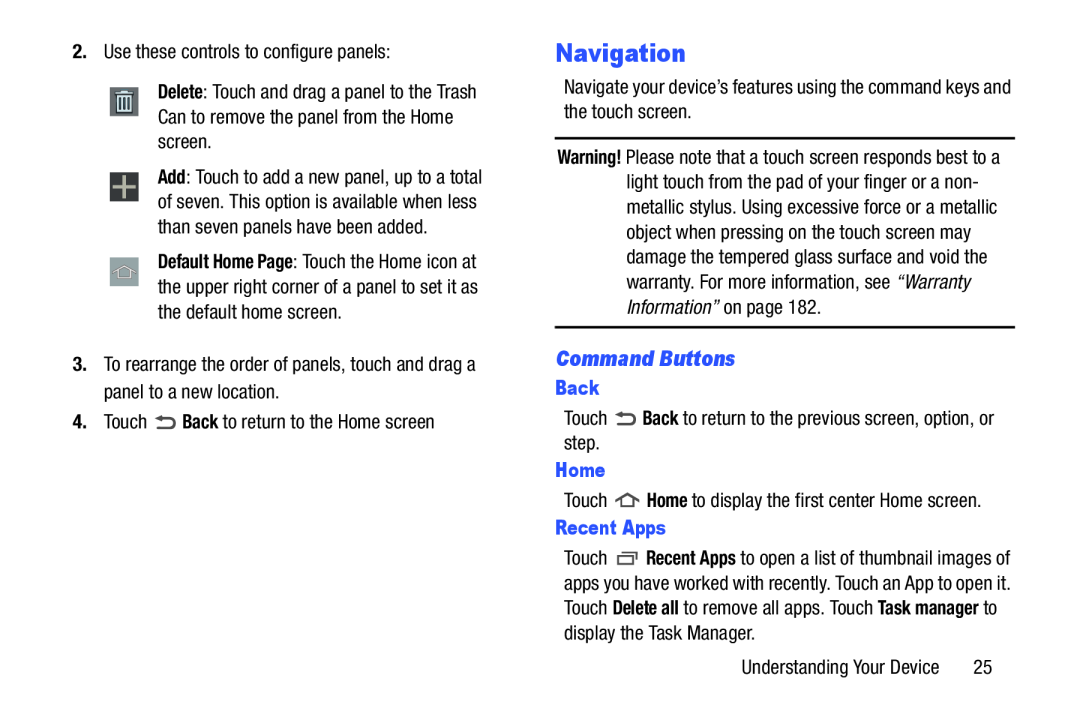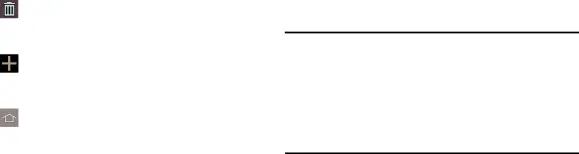
Delete: Touch and drag a panel to the Trash Can to remove the panel from the Home screen.
Add: Touch to add a new panel, up to a total of seven. This option is available when less than seven panels have been added.
Default Home Page: Touch the Home icon at the upper right corner of a panel to set it as the default home screen.
3.To rearrange the order of panels, touch and drag a panel to a new location.4.TouchNavigation
Navigate your device’s features using the command keys and the touch screen.Warning! Please note that a touch screen responds best to a light touch from the pad of your finger or a non- metallic stylus. Using excessive force or a metallic object when pressing on the touch screen may damage the tempered glass surface and void the warranty. For more information, see “Warranty Information” on page 182.
Command Buttons
Back
TouchHome
TouchRecent Apps
Touch ![]() Recent Apps to open a list of thumbnail images of apps you have worked with recently. Touch an App to open it. Touch Delete all to remove all apps. Touch Task manager to display the Task Manager.
Recent Apps to open a list of thumbnail images of apps you have worked with recently. Touch an App to open it. Touch Delete all to remove all apps. Touch Task manager to display the Task Manager.
Understanding Your Device | 25 |