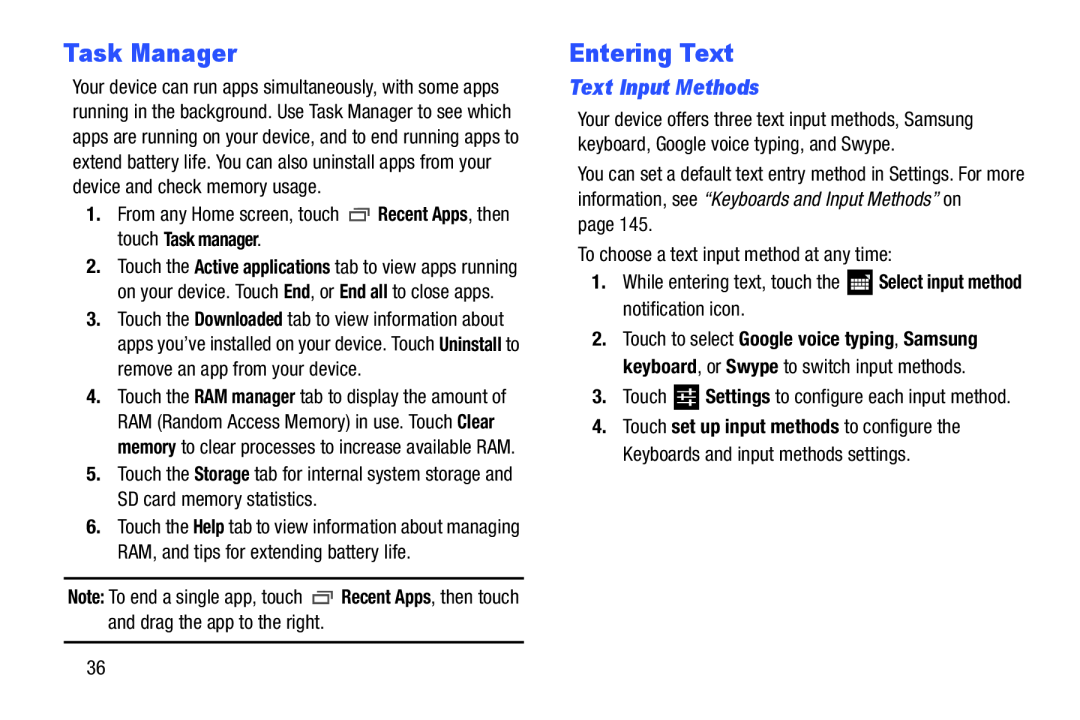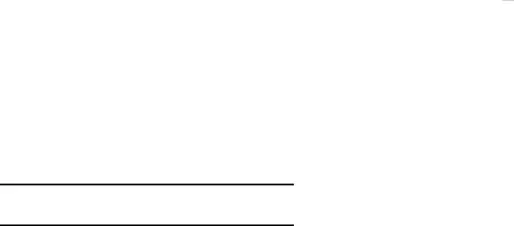
Task Manager
Your device can run apps simultaneously, with some apps running in the background. Use Task Manager to see which apps are running on your device, and to end running apps to extend battery life. You can also uninstall apps from your device and check memory usage.
1.From any Home screen, touch2.Touch the Active applications tab to view apps running on your device. Touch End, or End all to close apps.
3.Touch the Downloaded tab to view information about apps you’ve installed on your device. Touch Uninstall to remove an app from your device.
4.Touch the RAM manager tab to display the amount of RAM (Random Access Memory) in use. Touch Clear memory to clear processes to increase available RAM.
5.Touch the Storage tab for internal system storage and SD card memory statistics.
6.Touch the Help tab to view information about managing RAM, and tips for extending battery life.
Note: To end a single app, touch ![]() Recent Apps, then touch and drag the app to the right.
Recent Apps, then touch and drag the app to the right.
Entering Text
Text Input Methods
Your device offers three text input methods, Samsung keyboard, Google voice typing, and Swype.
You can set a default text entry method in Settings. For more information, see “Keyboards and Input Methods” on
page 145.To choose a text input method at any time:1.While entering text, touch the2.Touch to select Google voice typing, Samsung keyboard, or Swype to switch input methods.
3.Touch4.Touch set up input methods to configure the Keyboards and input methods settings.
36