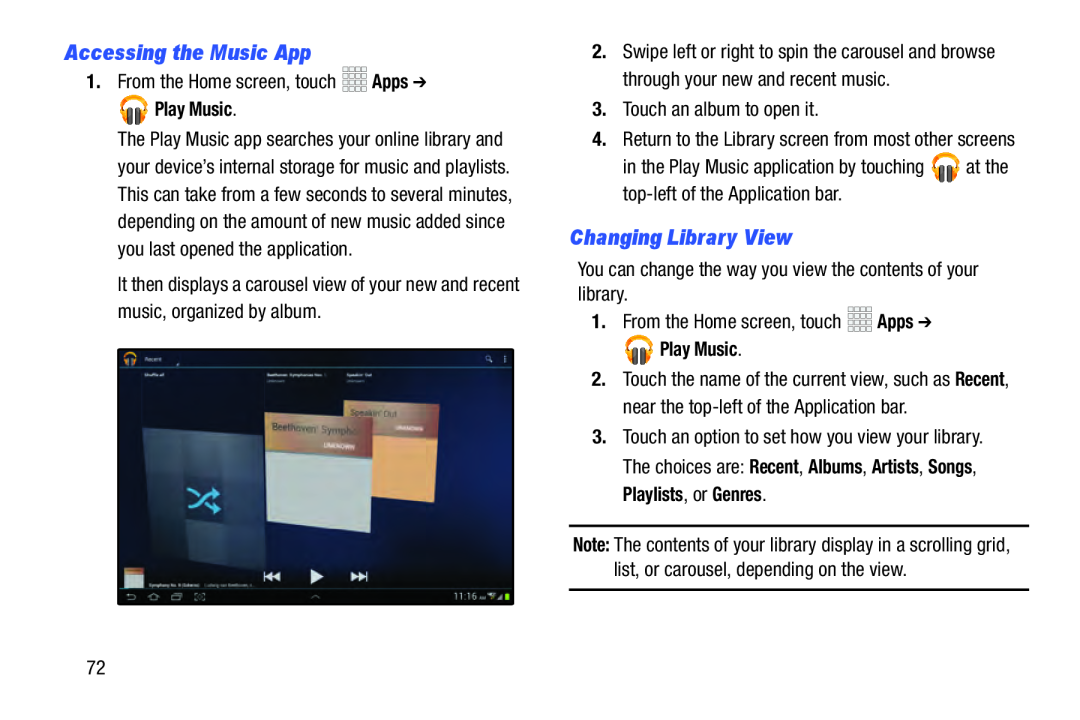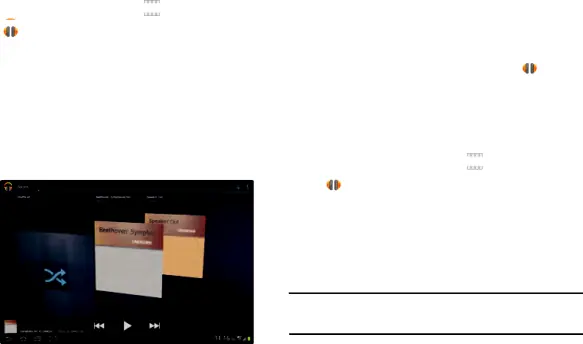
Accessing the Music App
1.From the Home screen, touch

 Play Music.
Play Music.
The Play Music app searches your online library and your device’s internal storage for music and playlists. This can take from a few seconds to several minutes, depending on the amount of new music added since you last opened the application.
It then displays a carousel view of your new and recent music, organized by album.
2.Swipe left or right to spin the carousel and browse through your new and recent music.
3.Touch an album to open it.4.Return to the Library screen from most other screensin the Play Music application by touching ![]()
![]()
![]()
![]() at the
at the
Changing Library View
You can change the way you view the contents of your library.1.From the Home screen, touch



 Play Music.
Play Music.
2.Touch the name of the current view, such as Recent, near the
3.Touch an option to set how you view your library. The choices are: Recent, Albums, Artists, Songs, Playlists, or Genres.
Note: The contents of your library display in a scrolling grid, list, or carousel, depending on the view.
72