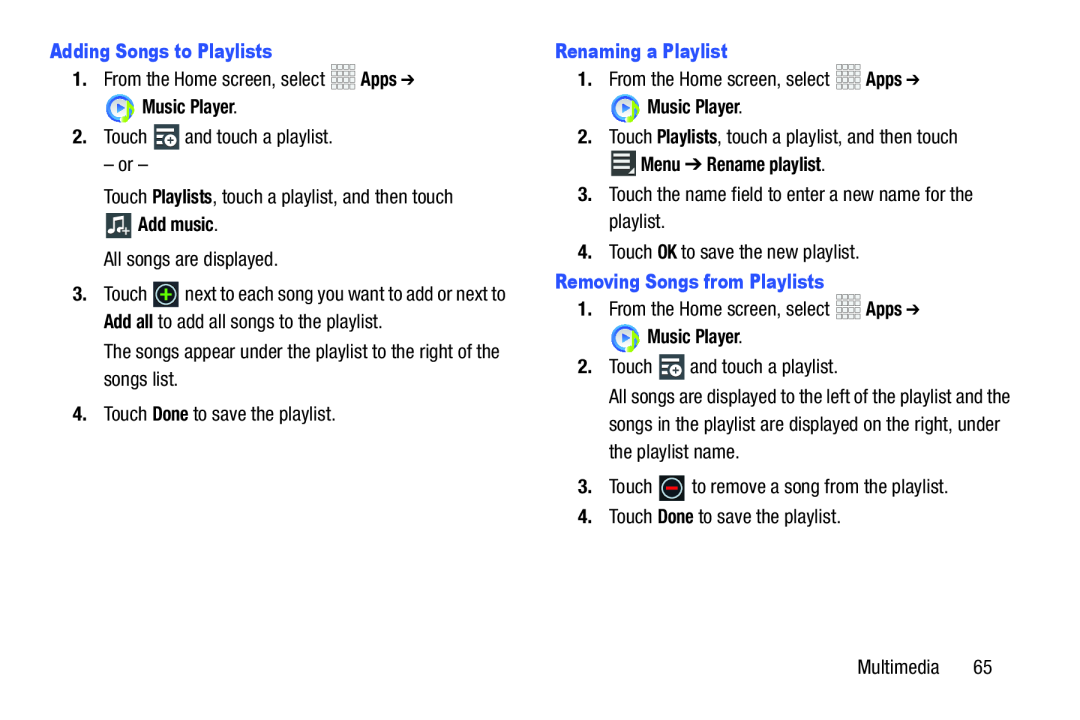
Adding Songs to Playlists1.From the Home screen, select 


 Apps ➔
Apps ➔ Music Player.2.Touch
Music Player.2.Touch  and touch a playlist.– or –Touch Playlists, touch a playlist, and then touch
and touch a playlist.– or –Touch Playlists, touch a playlist, and then touch Add music.All songs are displayed.
Add music.All songs are displayed.
3.Touch ![]() next to each song you want to add or next to Add all to add all songs to the playlist.
next to each song you want to add or next to Add all to add all songs to the playlist.
Renaming a Playlist1.From the Home screen, select 


 Apps ➔
Apps ➔ Music Player.2.Touch Playlists, touch a playlist, and then touch
Music Player.2.Touch Playlists, touch a playlist, and then touch Menu ➔ Rename playlist.3.Touch the name field to enter a new name for the playlist.4.Touch OK to save the new playlist.Removing Songs from Playlists1.From the Home screen, select
Menu ➔ Rename playlist.3.Touch the name field to enter a new name for the playlist.4.Touch OK to save the new playlist.Removing Songs from Playlists1.From the Home screen, select 



 Apps ➔
Apps ➔ Music Player.2.Touch
Music Player.2.Touch  and touch a playlist.
and touch a playlist. to remove a song from the playlist.4.Touch Done to save the playlist.
to remove a song from the playlist.4.Touch Done to save the playlist.
All songs are displayed to the left of the playlist and the songs in the playlist are displayed on the right, under the playlist name.
3.TouchMultimedia 65