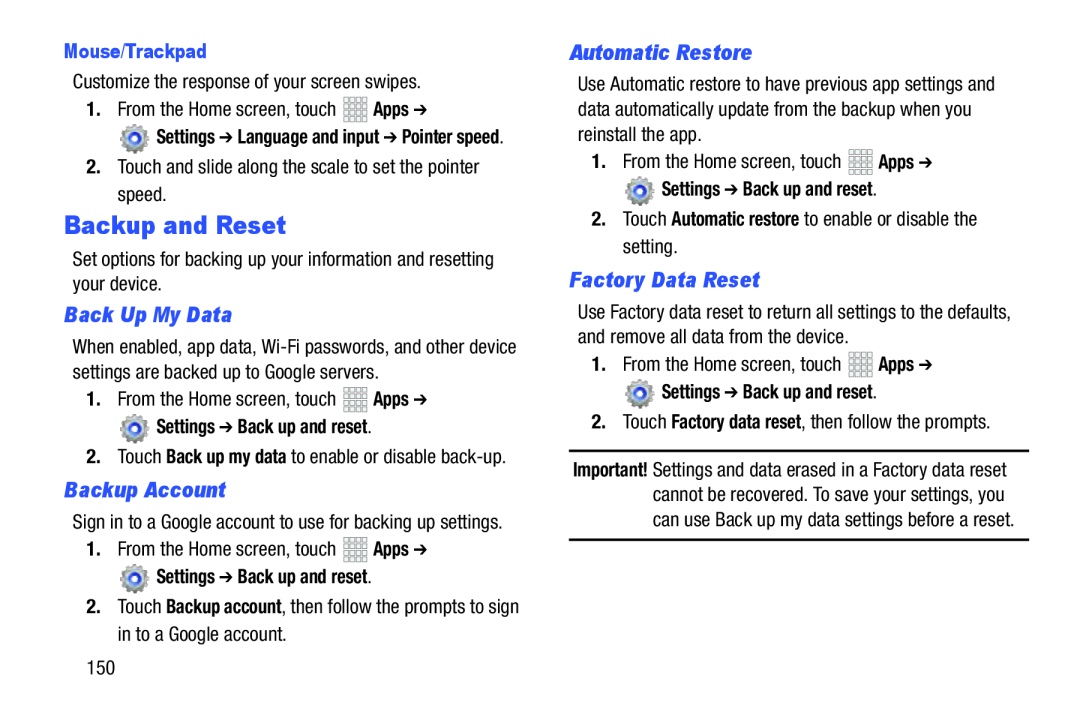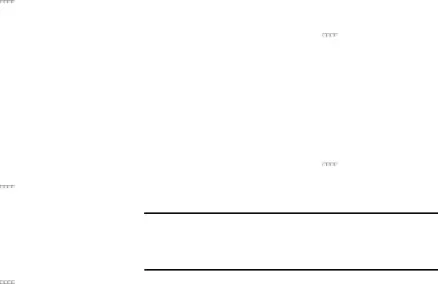
Mouse/Trackpad
Customize the response of your screen swipes.1.From the Home screen, touch![]() Settings ➔ Language and input ➔ Pointer speed.
Settings ➔ Language and input ➔ Pointer speed.
Backup and Reset
Set options for backing up your information and resetting your device.Back Up My Data
When enabled, app data,
 Settings ➔ Back up and reset.
Settings ➔ Back up and reset.
2.Touch Back up my data to enable or disable
Backup Account
Sign in to a Google account to use for backing up settings.1.From the Home screen, touch Settings ➔ Back up and reset.
Settings ➔ Back up and reset.
2.Touch Backup account, then follow the prompts to sign in to a Google account.Automatic Restore
Use Automatic restore to have previous app settings and data automatically update from the backup when you reinstall the app.
1.From the Home screen, touch Settings ➔ Back up and reset.
Settings ➔ Back up and reset.
2.Touch Automatic restore to enable or disable the setting.Factory Data Reset
Use Factory data reset to return all settings to the defaults, and remove all data from the device.
1.From the Home screen, touch Settings ➔ Back up and reset.
Settings ➔ Back up and reset.
2.Touch Factory data reset, then follow the prompts.Important! Settings and data erased in a Factory data reset cannot be recovered. To save your settings, you can use Back up my data settings before a reset.
150