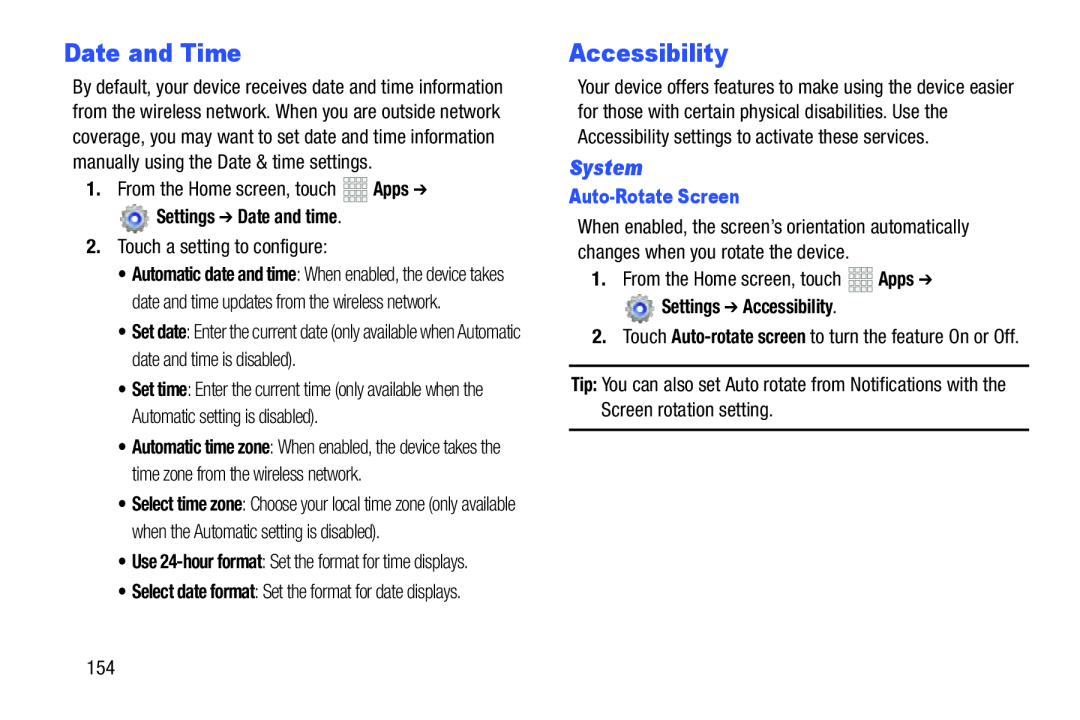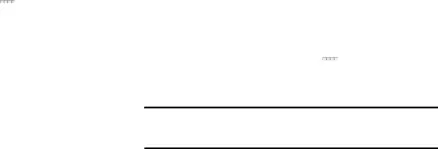
Date and Time
By default, your device receives date and time information from the wireless network. When you are outside network coverage, you may want to set date and time information manually using the Date & time settings.
1.From the Home screen, touch ![]()
![]()
![]()
![]() Apps ➔
Apps ➔
 Settings ➔ Date and time.
Settings ➔ Date and time.
2.Touch a setting to configure:
•Automatic date and time: When enabled, the device takes date and time updates from the wireless network.
•Set date: Enter the current date (only available when Automatic date and time is disabled).
•Set time: Enter the current time (only available when the Automatic setting is disabled).
•Automatic time zone: When enabled, the device takes the time zone from the wireless network.
•Select time zone: Choose your local time zone (only available when the Automatic setting is disabled).
•Use
•Select date format: Set the format for date displays.
Accessibility
Your device offers features to make using the device easier for those with certain physical disabilities. Use the Accessibility settings to activate these services.
System
Auto-Rotate Screen
When enabled, the screen’s orientation automatically changes when you rotate the device.
1.From the Home screen, touch ![]()
![]()
![]()
![]() Apps ➔
Apps ➔
 Settings ➔ Accessibility.
Settings ➔ Accessibility.
2.Touch
Tip: You can also set Auto rotate from Notifications with the Screen rotation setting.
154