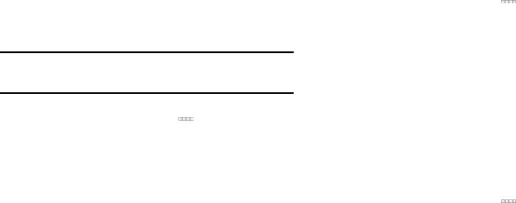
Device Settings
Sound
Volume
Set the system volume level and default volumes for notifications and media playback.
Note: You can also set System volume by pressing the Volume Key.1.From the Home screen, touch Settings ➔ Sound ➔ Volume.
Settings ➔ Sound ➔ Volume.
2.Touch and slide the sliders for:•Music, video, games, and other media: Set the default volume level for audio playback. You can also adjust volume from this default inside the apps.
•Notifications: Set the volume for notifications, such as event reminders.•System: Set the volume for all other system sounds, such as keytones played for screen touches. You can control whether tones play for screen touches with other sound settings.
3.Touch OK to save your settings.Vibration Intensity
Set the level for vibration to accompany notifications.1.From the Home screen, touch Settings ➔ Sound ➔ Vibration intensity.
Settings ➔ Sound ➔ Vibration intensity.
2.Touch and slide the sliders for:•Notification: Set the vibration level for notifications, such as event reminders.
•Haptic feedback: Set the vibration level vibrations to accompany screen touches.
3.Touch OK to save your settings.Default Notifications
Choose a default sound to play for notifications, such as for event reminders.1.From the Home screen, touch Settings ➔ Sound ➔ Default notifications.
Settings ➔ Sound ➔ Default notifications.
2.Touch a sound to select it. As you touch sounds, a sample plays.3.Touch OK to save your settings.132
