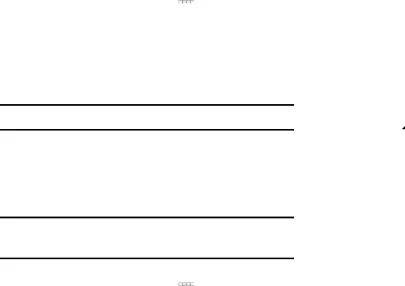
Turning Bluetooth On or Off1.From the Home screen, touch 


 Apps ➔
Apps ➔ Settings ➔ Bluetooth.2.Touch and slide the Bluetooth
Settings ➔ Bluetooth.2.Touch and slide the Bluetooth 

 slider to the right to turn Bluetooth On.3.Touch and slide the Bluetooth
slider to the right to turn Bluetooth On.3.Touch and slide the Bluetooth  slider to the left to turn Bluetooth Off.Tip: You can also turn Bluetooth On or Off at Notifications.Bluetooth Settings
slider to the left to turn Bluetooth Off.Tip: You can also turn Bluetooth On or Off at Notifications.Bluetooth Settings


 Apps ➔
Apps ➔ Settings ➔ Bluetooth.
Settings ➔ Bluetooth.
Pair with other Bluetooth devices, manage your Bluetooth connections, and control your device’s visibility to other devices.
Note: Bluetooth must be turned On to access Bluetooth settings.1.From the Home screen, touch2.Touch and slide the Bluetooth ![]()
![]()
![]() slider to the right to turn Bluetooth On. Bluetooth must be on to configure settings.
slider to the right to turn Bluetooth On. Bluetooth must be on to configure settings.
3.Touch a setting to configure Bluetooth: Menu for additional settings:•Rename device: Rename the device.
Menu for additional settings:•Rename device: Rename the device.
•Touch your device’s name to control its visibility to other devices’ Bluetooth searches.
•Touch a paired device to connect to it, or touch ![]() beside the device to change its settings.
beside the device to change its settings.
•Touch Scan to search for visible Bluetooth devices. After searching, touch a device to pair with it. For more information, see “Pairing with a Bluetooth Device” on page 117.
4.Touch•Visibility timeout: Select the amount of time before the device stops being discoverable to other devices.
•Received files: Lists files received via Bluetooth.126
