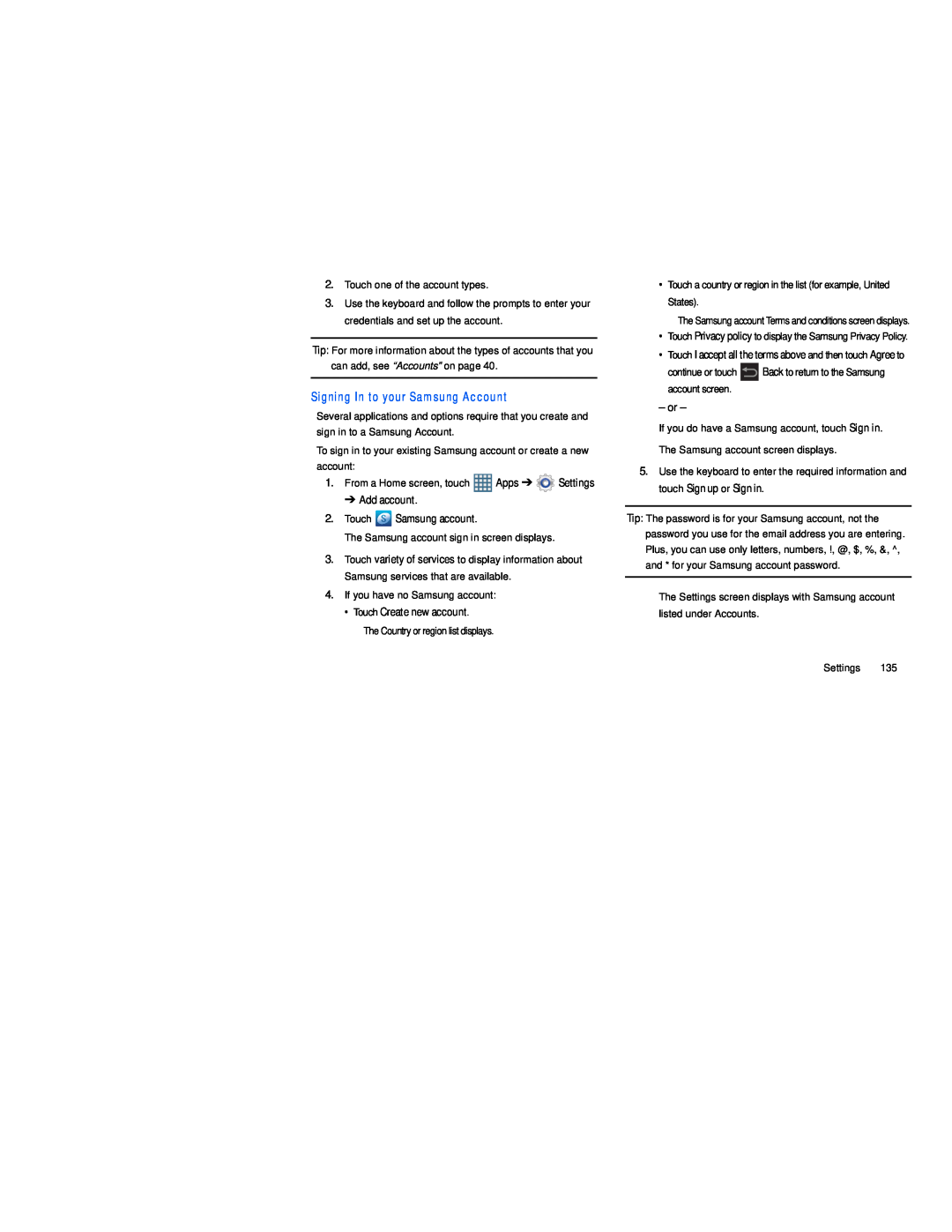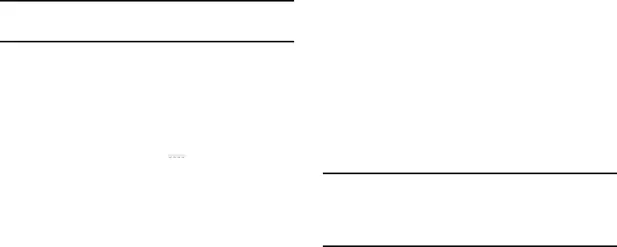
2.Touch one of the account types.
3.Use the keyboard and follow the prompts to enter your credentials and set up the account.
Tip: For more information about the types of accounts that you can add, see “Accounts” on page 40.
Signing In to your Samsung Account
Several applications and options require that you create and sign in to a Samsung Account.
To sign in to your existing Samsung account or create a new account:
1.From a Home screen, touch ![]() Apps ➔
Apps ➔ ![]() Settings
Settings
➔ Add account.
2.Touch ![]() Samsung account.
Samsung account.
The Samsung account sign in screen displays.
3.Touch variety of services to display information about Samsung services that are available.
4.If you have no Samsung account:
• Touch Create new account.
The Country or region list displays.
•Touch a country or region in the list (for example, United States).
The Samsung account Terms and conditions screen displays.
•Touch Privacy policy to display the Samsung Privacy Policy.
•Touch I accept all the terms above and then touch Agree to
continue or touch ![]() Back to return to the Samsung account screen.
Back to return to the Samsung account screen.
– or –
If you do have a Samsung account, touch Sign in. The Samsung account screen displays.
5.Use the keyboard to enter the required information and touch Sign up or Sign in.
Tip: The password is for your Samsung account, not the password you use for the email address you are entering. Plus, you can use only letters, numbers, !, @, $, %, &, ^, and * for your Samsung account password.
The Settings screen displays with Samsung account listed under Accounts.
Settings 135