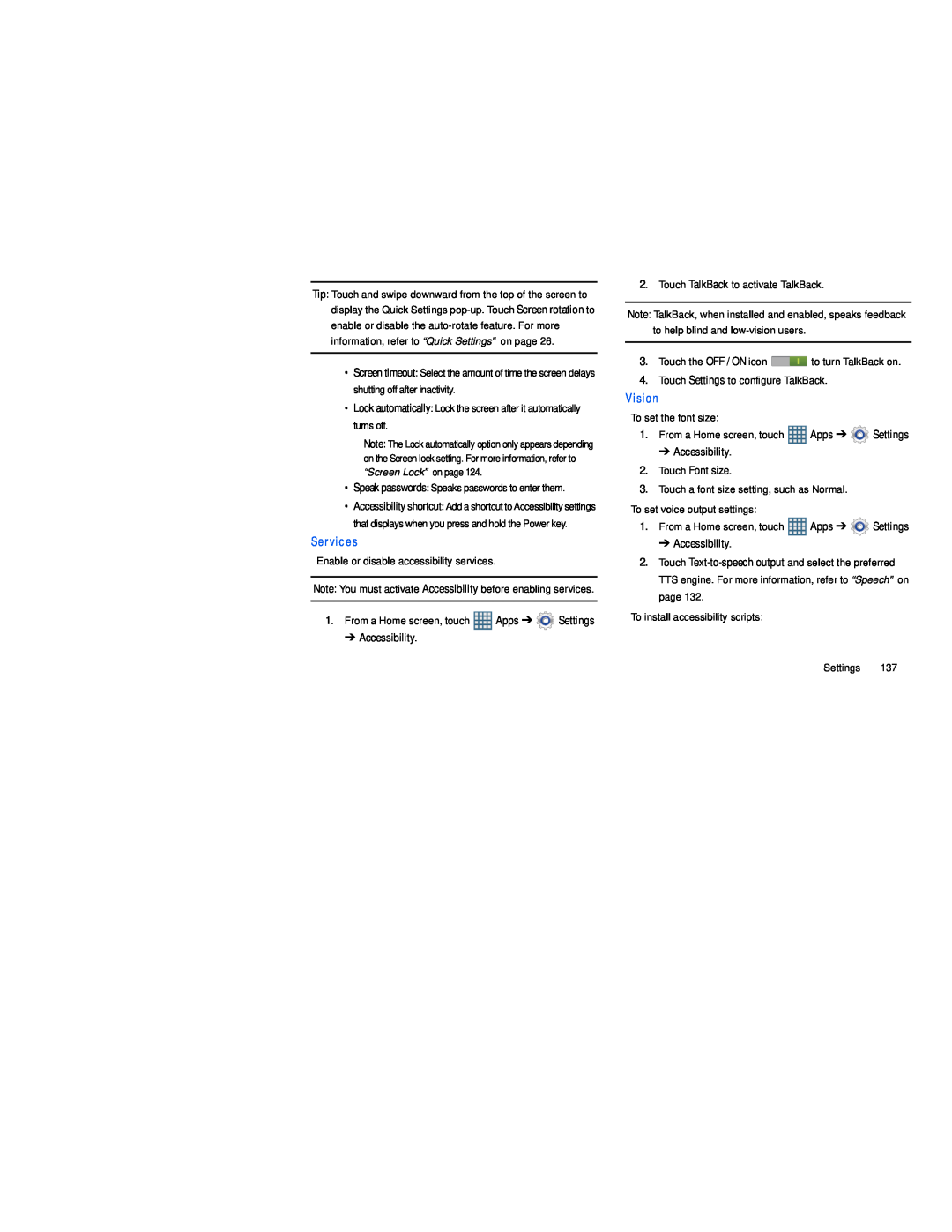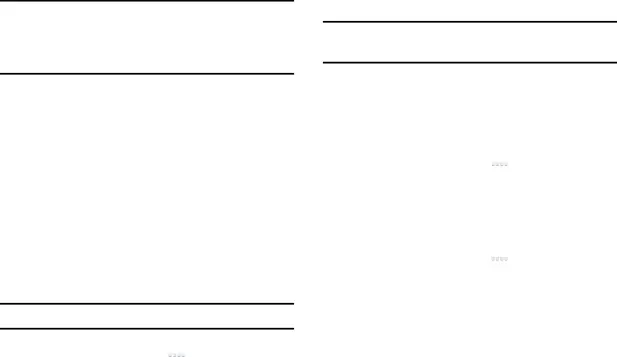
Tip: Touch and swipe downward from the top of the screen to display the Quick Settings
•Screen timeout: Select the amount of time the screen delays shutting off after inactivity.
•Lock automatically: Lock the screen after it automatically turns off.
Note: The Lock automatically option only appears depending on the Screen lock setting. For more information, refer to “Screen Lock” on page 124.
•Speak passwords: Speaks passwords to enter them.
•Accessibility shortcut: Add a shortcut to Accessibility settings that displays when you press and hold the Power key.
Services
Enable or disable accessibility services.
Note: You must activate Accessibility before enabling services.
1.From a Home screen, touch ![]() Apps ➔
Apps ➔ ![]() Settings
Settings
➔ Accessibility.
2.Touch TalkBack to activate TalkBack.
Note: TalkBack, when installed and enabled, speaks feedback to help blind and
3.Touch the OFF / ON icon ![]() to turn TalkBack on.
to turn TalkBack on.
4.Touch Settings to configure TalkBack.
Vision
To set the font size:
1.From a Home screen, touch ![]() Apps ➔
Apps ➔ ![]() Settings
Settings
➔ Accessibility.
2.Touch Font size.
3.Touch a font size setting, such as Normal.
To set voice output settings:
1.From a Home screen, touch ![]() Apps ➔
Apps ➔ ![]() Settings
Settings
➔ Accessibility.
2.Touch
To install accessibility scripts:
Settings 137