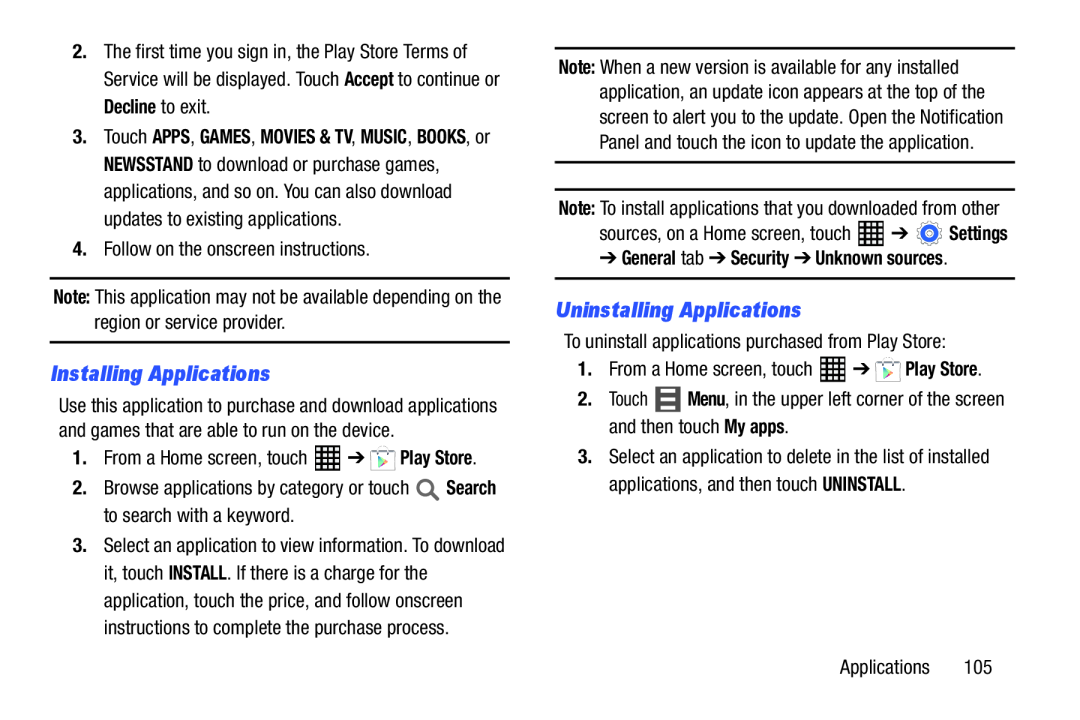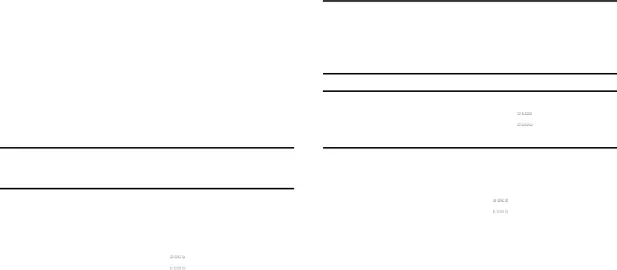
2.The first time you sign in, the Play Store Terms of Service will be displayed. Touch Accept to continue or Decline to exit.
3.Touch APPS, GAMES, MOVIES & TV, MUSIC, BOOKS, or NEWSSTAND to download or purchase games, applications, and so on. You can also download updates to existing applications.
4.Follow on the onscreen instructions.Note: This application may not be available depending on the region or service provider.
Installing Applications
Use this application to purchase and download applications and games that are able to run on the device.
1.From a Home screen, touch3.Select an application to view information. To download it, touch INSTALL. If there is a charge for the application, touch the price, and follow onscreen instructions to complete the purchase process.
Note: When a new version is available for any installed application, an update icon appears at the top of the screen to alert you to the update. Open the Notification Panel and touch the icon to update the application.
Note: To install applications that you downloaded from othersources, on a Home screen, touch➔General tab ➔ Security ➔ Unknown sources.
Uninstalling Applications
To uninstall applications purchased from Play Store:1.From a Home screen, touch3.Select an application to delete in the list of installed applications, and then touch UNINSTALL.
Applications 105