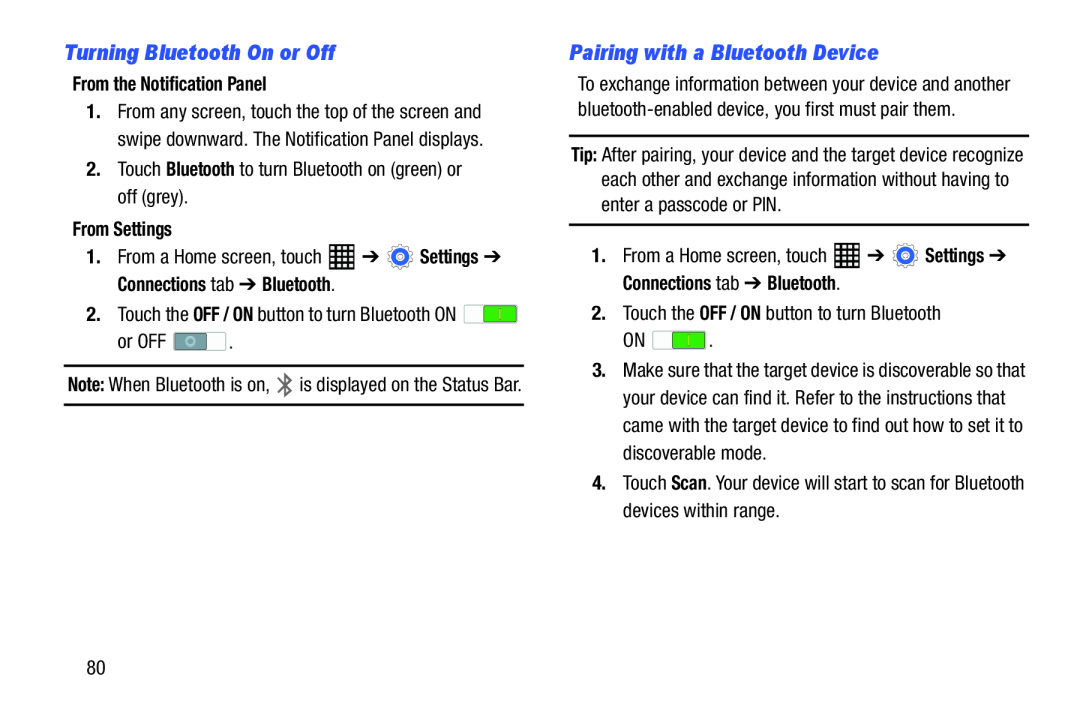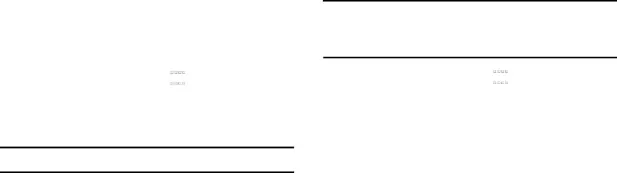
Turning Bluetooth On or Off
From the Notification Panel
1.From any screen, touch the top of the screen and swipe downward. The Notification Panel displays.
2.Touch Bluetooth to turn Bluetooth on (green) or off (grey).From Settings
1.From a Home screen, touch2.Touch the OFF / ON button to turn Bluetooth ON ![]()
Note: When Bluetooth is on, ![]() is displayed on the Status Bar.
is displayed on the Status Bar.
Pairing with a Bluetooth Device
To exchange information between your device and another
Tip: After pairing, your device and the target device recognize each other and exchange information without having to enter a passcode or PIN.
1.From a Home screen, touchON ![]() .
.
3.Make sure that the target device is discoverable so that your device can find it. Refer to the instructions that came with the target device to find out how to set it to discoverable mode.
4.Touch Scan. Your device will start to scan for Bluetooth devices within range.
80