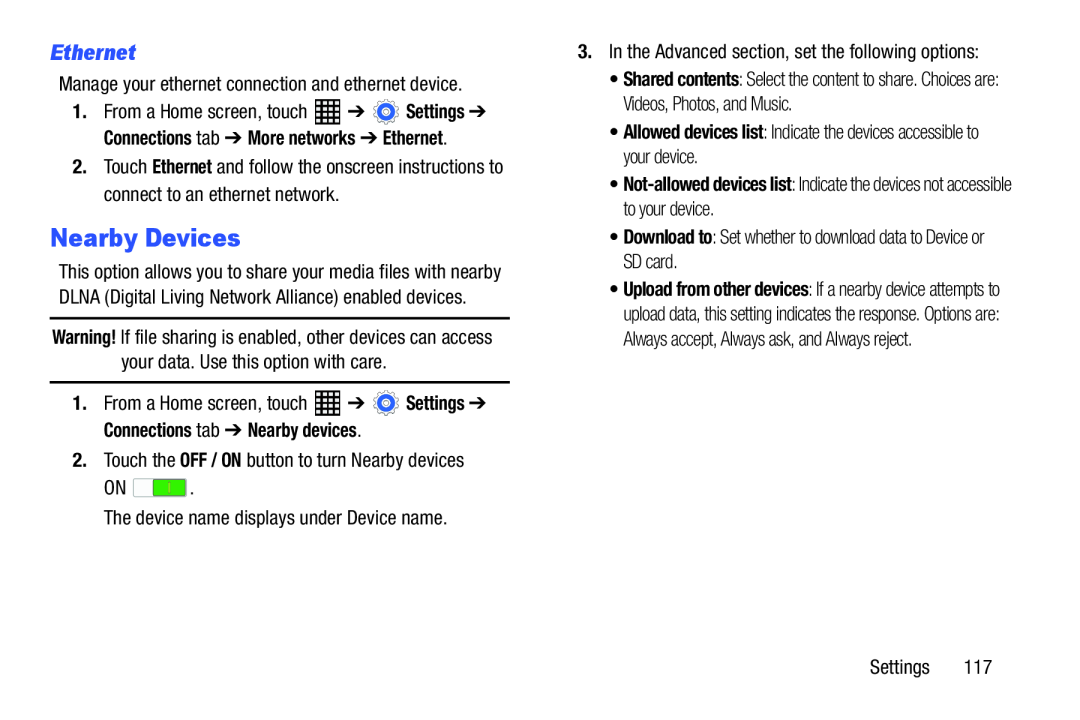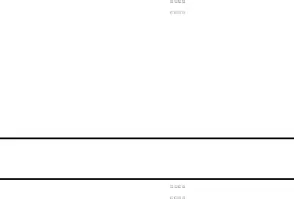
Ethernet
Manage your ethernet connection and ethernet device.1.From a Home screen, touch ![]() ➔
➔ ![]() Settings ➔ Connections tab ➔ More networks ➔ Ethernet.
Settings ➔ Connections tab ➔ More networks ➔ Ethernet.
2.Touch Ethernet and follow the onscreen instructions to connect to an ethernet network.
Nearby Devices
This option allows you to share your media files with nearby DLNA (Digital Living Network Alliance) enabled devices.
Warning! If file sharing is enabled, other devices can access your data. Use this option with care.
1.From a Home screen, touch ![]() ➔
➔ ![]() Settings ➔ Connections tab ➔ Nearby devices.
Settings ➔ Connections tab ➔ Nearby devices.
ON ![]() .
.
3.In the Advanced section, set the following options:•
•Download to: Set whether to download data to Device or SD card.
•Shared contents: Select the content to share. Choices are: Videos, Photos, and Music.
•Allowed devices list: Indicate the devices accessible to your device.
•Not-allowed devices list: Indicate the devices not accessible to your device.
•Download to: Set whether to download data to Device or SD card.•Upload from other devices: If a nearby device attempts to upload data, this setting indicates the response. Options are: Always accept, Always ask, and Always reject.
Settings 117