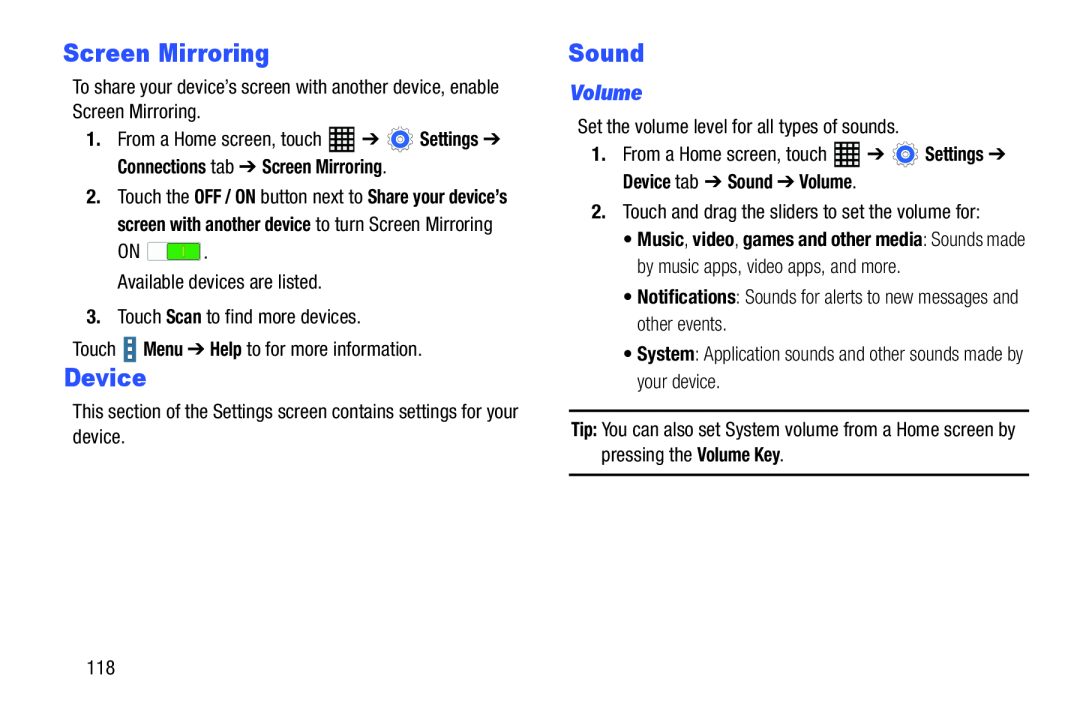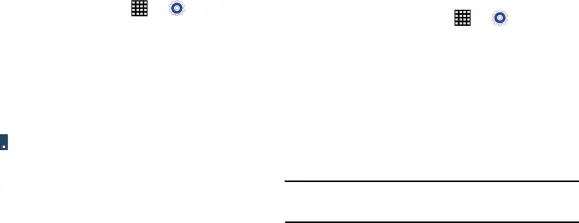
Screen Mirroring
To share your device’s screen with another device, enable| Screen Mirroring. |
|
|
| 1. From a Home screen, touch | ➔ | Settings ➔ |
Connections tab ➔ Screen Mirroring. |
| |
2.Touch the OFF / ON button next to Share your device’s screen with another device to turn Screen Mirroring
ON ![]() .
.
Device
This section of the Settings screen contains settings for your device.Sound
Volume
Set the volume level for all types of sounds.1. | From a Home screen, touch | ➔ | Settings ➔ |
Device tab ➔ Sound ➔ Volume.
2.Touch and drag the sliders to set the volume for:•Music, video, games and other media: Sounds made by music apps, video apps, and more.
•Notifications: Sounds for alerts to new messages and other events.•System: Application sounds and other sounds made by your device.Tip: You can also set System volume from a Home screen by pressing the Volume Key.
118