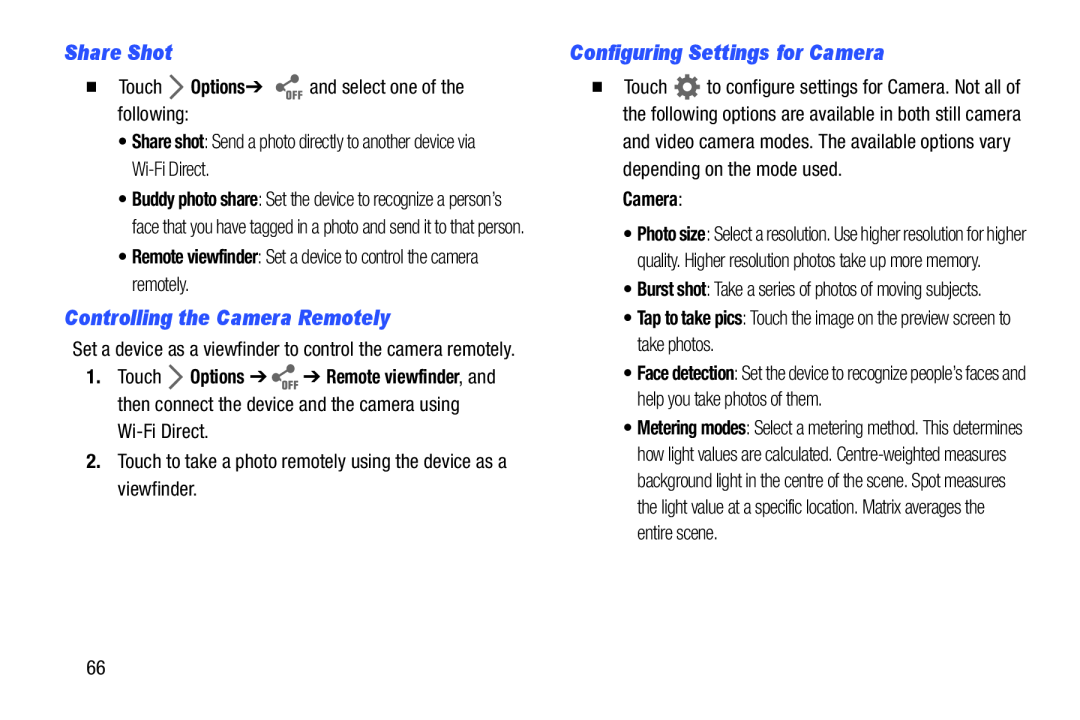Share Shot
�Touch•Buddy photo share: Set the device to recognize a person’s face that you have tagged in a photo and send it to that person.
•Remote viewfinder: Set a device to control the camera remotely.Controlling the Camera Remotely
Set a device as a viewfinder to control the camera remotely.
1.Touch ![]() Options ➔
Options ➔ ![]() ➔ Remote viewfinder, and then connect the device and the camera using
➔ Remote viewfinder, and then connect the device and the camera using
Configuring Settings for Camera
�Touch ![]() to configure settings for Camera. Not all of the following options are available in both still camera
to configure settings for Camera. Not all of the following options are available in both still camera
Camera:
•Photo size: Select a resolution. Use higher resolution for higher quality. Higher resolution photos take up more memory.
•Burst shot: Take a series of photos of moving subjects.
•Tap to take pics: Touch the image on the preview screen to take photos.•Face detection: Set the device to recognize people’s faces and help you take photos of them.
•Metering modes: Select a metering method. This determines how light values are calculated.
66