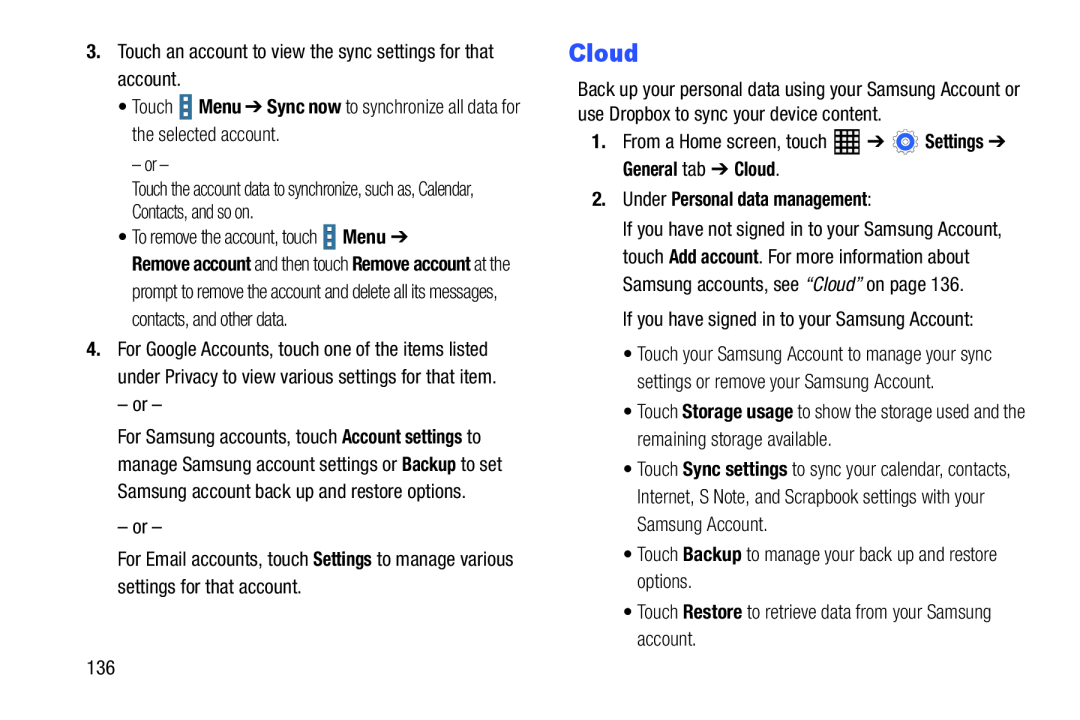Remove account and then touch Remove account at the prompt to remove the account and delete all its messages, contacts, and other data.
4.For Google Accounts, touch one of the items listed under Privacy to view various settings for that item.
– or –For Samsung accounts, touch Account settings to manage Samsung account settings or Backup to set Samsung account back up and restore options.
– or –For Email accounts, touch Settings to manage various settings for that account.Cloud
Back up your personal data using your Samsung Account or use Dropbox to sync your device content.
| 1. From a Home screen, touch | ➔ | Settings ➔ |
| General tab ➔ Cloud. |
|
|
If you have not signed in to your Samsung Account, touch Add account. For more information about Samsung accounts, see “Cloud” on page 136.
If you have signed in to your Samsung Account:•Touch your Samsung Account to manage your sync settings or remove your Samsung Account.
•Touch Storage usage to show the storage used and the remaining storage available.
•Touch Sync settings to sync your calendar, contacts, Internet, S Note, and Scrapbook settings with your Samsung Account.
•Touch Backup to manage your back up and restore options.•Touch Restore to retrieve data from your Samsung account.136