6.On the target device, touch Accept (you have 30 seconds to touch Accept).Once connected, the target device will show as Connected in your list of Wi-Fi Direct devices and the  icon will display on the Status Bar.
icon will display on the Status Bar.
Share Information with Wi-Fi DirectTo share videos, photos, or other information with the connected device, follow these steps:
1.View the information that you want to share. For example, if you want to share a photo, find the photo in
your camera viewer or touch  My Files folder, then touch the Share, Share via, or Send via option.
My Files folder, then touch the Share, Share via, or Send via option.
2.Touch the Wi-Fi Direct option.The Wi-Fi Direct settings screen displays, Wi-Fi Direct is turned on, and your device scans for other devices.
3.Touch a connected device name.The other device displays a pop-up that indicates it is receiving the file. Bluetooth
Bluetooth is a short-range wireless communications technology for exchanging information over a distance of about 30 feet. You do not need to line up the devices to send information with Bluetooth. If the devices are in range, you can exchange information between them— even if they are in different rooms.
Your device can use Bluetooth to share photos, contacts and other content with other Bluetooth-enabled devices. Many of the apps on your tablet provide options for sharing via Bluetooth under  Menu.
Menu.
![]() icon will display on the Status Bar.
icon will display on the Status Bar.![]() My Files folder, then touch the Share, Share via, or Send via option.
My Files folder, then touch the Share, Share via, or Send via option.![]() Menu.
Menu.