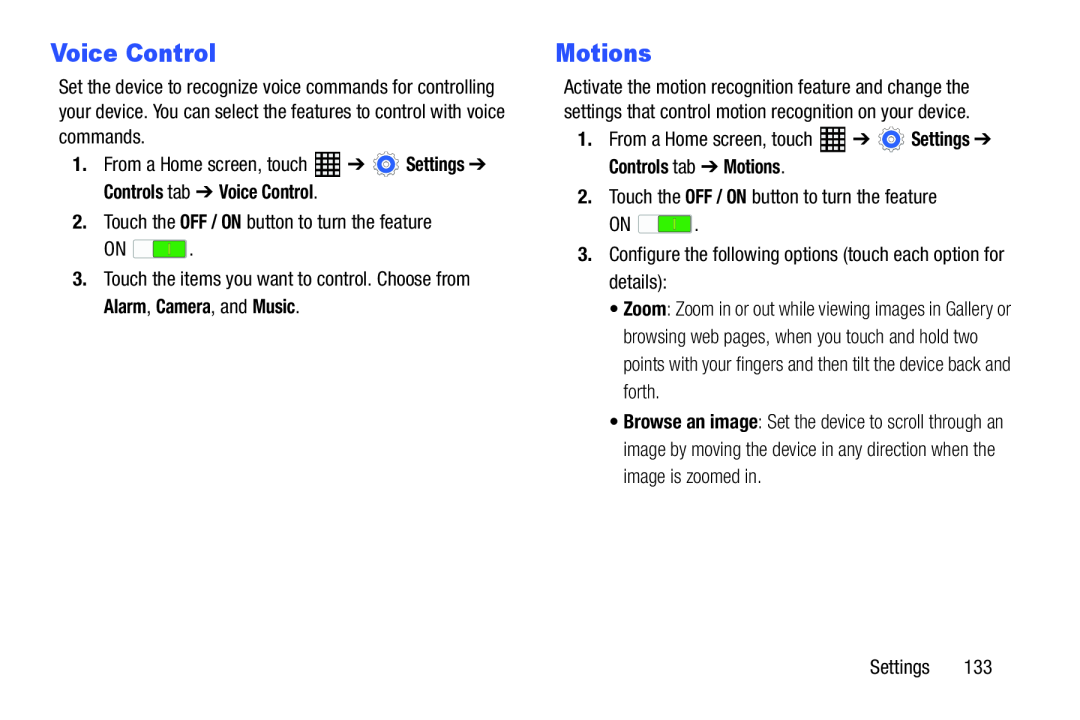Voice Control
Set the device to recognize voice commands for controlling your device. You can select the features to control with voice commands.
1.From a Home screen, touchON ![]() .
.
Motions
Activate the motion recognition feature and change the settings that control motion recognition on your device.
1.From a Home screen, touchON ![]() .
.
•Zoom: Zoom in or out while viewing images in Gallery or browsing web pages, when you touch and hold two points with your fingers and then tilt the device back and forth.
•Browse an image: Set the device to scroll through an image by moving the device in any direction when the image is zoomed in.
Settings 133