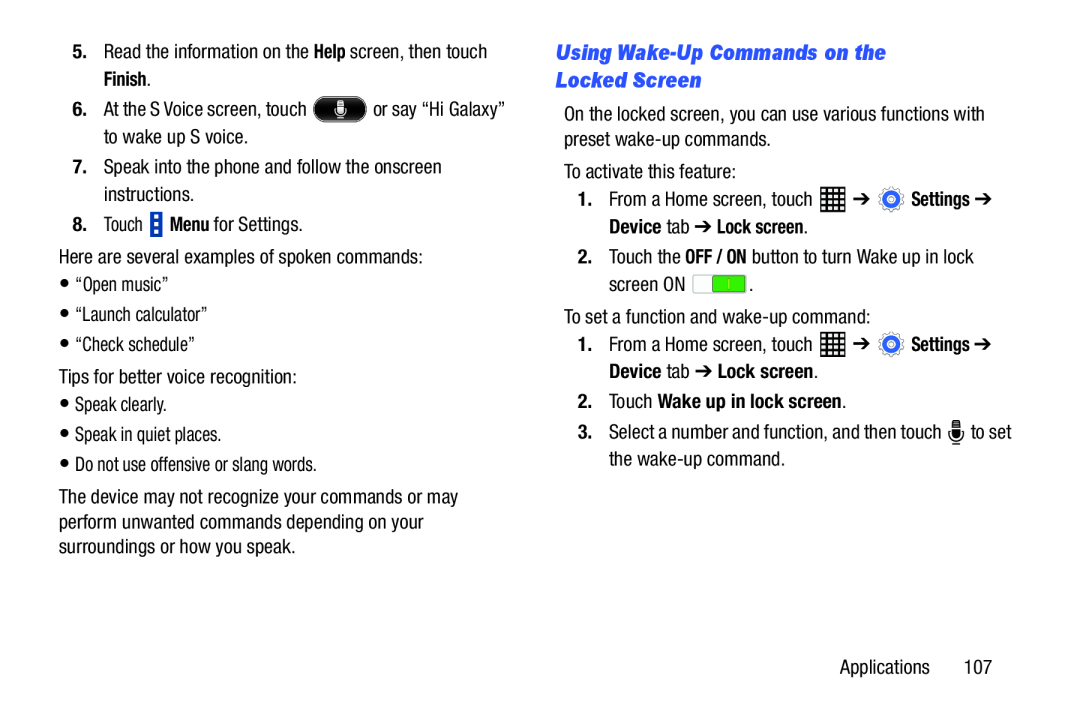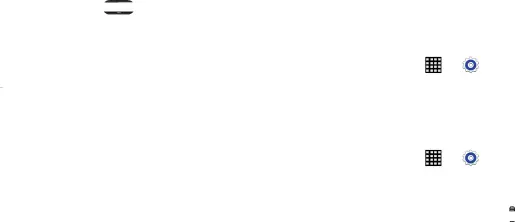
5.Read the information on the Help screen, then touch Finish.6.At the S Voice screen, touch  or say “Hi Galaxy” to wake up S voice.7.Speak into the phone and follow the onscreen instructions.8.Touch
or say “Hi Galaxy” to wake up S voice.7.Speak into the phone and follow the onscreen instructions.8.Touch  Menu for Settings.Here are several examples of spoken commands:•“Open music”•“Launch calculator”•“Check schedule”Tips for better voice recognition:•Speak clearly.•Speak in quiet places.•Do not use offensive or slang words.
Menu for Settings.Here are several examples of spoken commands:•“Open music”•“Launch calculator”•“Check schedule”Tips for better voice recognition:•Speak clearly.•Speak in quiet places.•Do not use offensive or slang words.
The device may not recognize your commands or may perform unwanted commands depending on your surroundings or how you speak.
Using Wake-Up Commands on the
Locked Screen
On the locked screen, you can use various functions with preset
| To activate this feature: |
|
|
1. From a Home screen, touch | ➔ | Settings ➔ |
Device tab ➔ Lock screen. |
|
|
1. | From a Home screen, touch | ➔ | Settings ➔ |
Device tab ➔ Lock screen.
2.Touch Wake up in lock screen.
3.Select a number and function, and then touchApplications 107