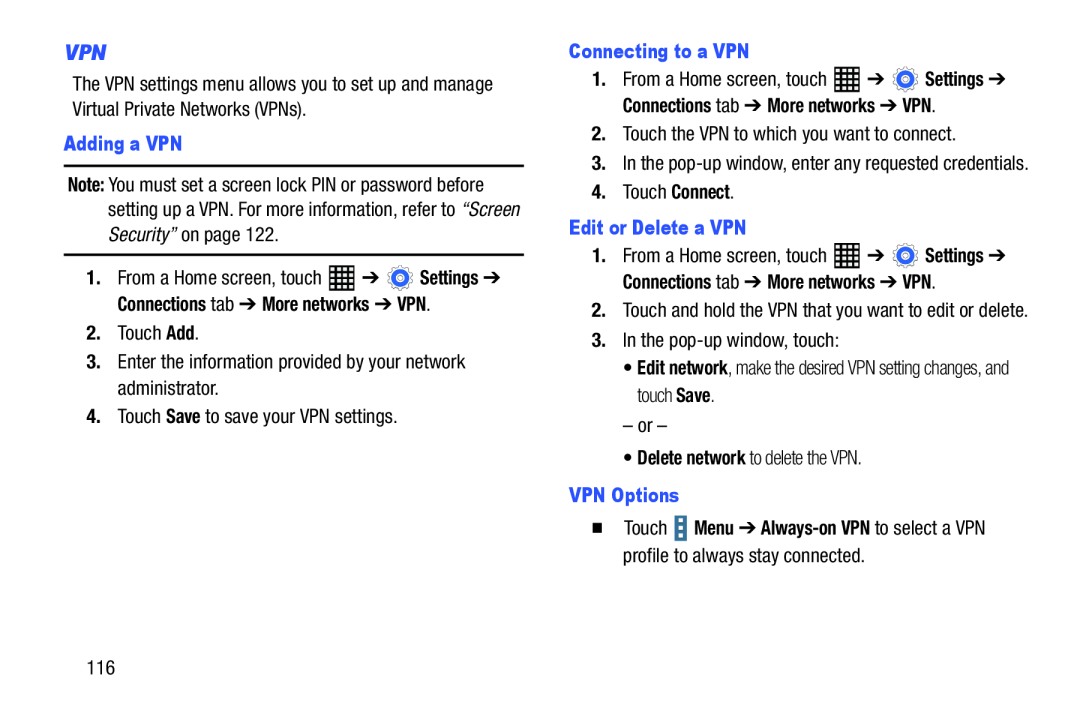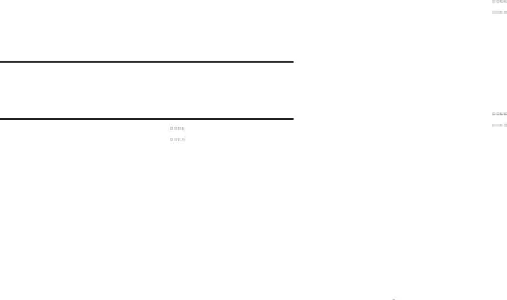
VPN
The VPN settings menu allows you to set up and manage Virtual Private Networks (VPNs).
Adding a VPN
Note: You must set a screen lock PIN or password before setting up a VPN. For more information, refer to “Screen Security” on page 122.
1.From a Home screen, touch ![]() ➔
➔ ![]() Settings ➔ Connections tab ➔ More networks ➔ VPN.
Settings ➔ Connections tab ➔ More networks ➔ VPN.
Connecting to a VPN
1.From a Home screen, touch ![]() ➔
➔ ![]() Settings ➔ Connections tab ➔ More networks ➔ VPN.
Settings ➔ Connections tab ➔ More networks ➔ VPN.
3.In the
Edit or Delete a VPN
1.From a Home screen, touch ![]() ➔
➔ ![]() Settings ➔ Connections tab ➔ More networks ➔ VPN.
Settings ➔ Connections tab ➔ More networks ➔ VPN.
2.Touch and hold the VPN that you want to edit or delete.
3.In theVPN Options
�Touch  Menu ➔
Menu ➔ Always-on VPN to select a VPN profile to always stay connected.
116