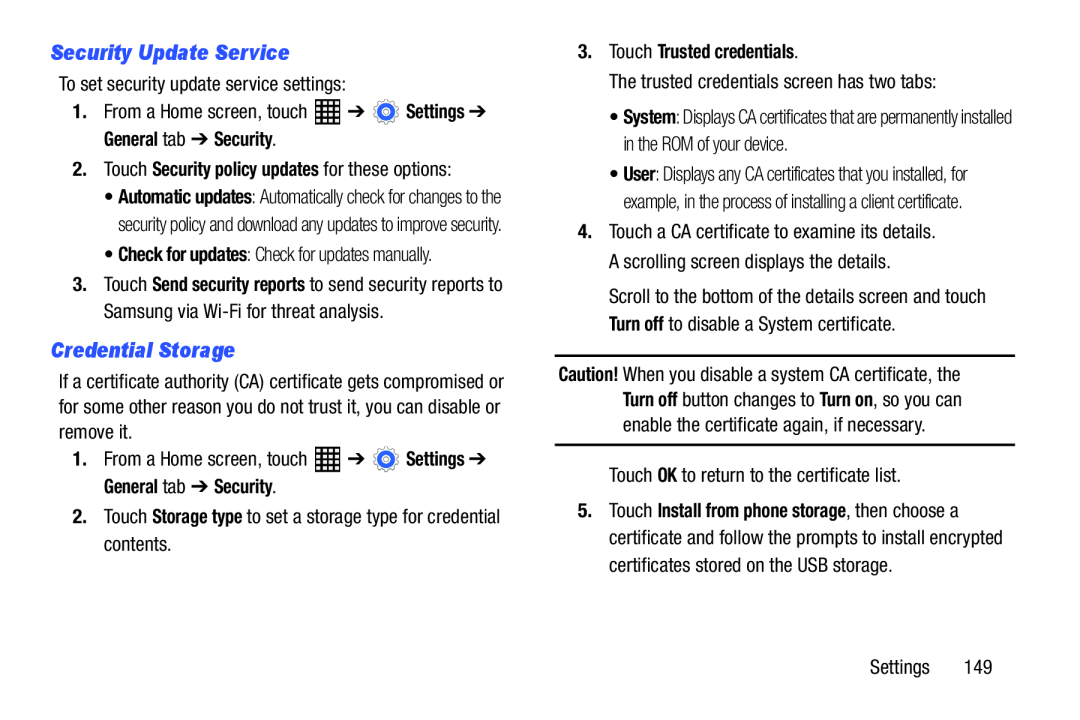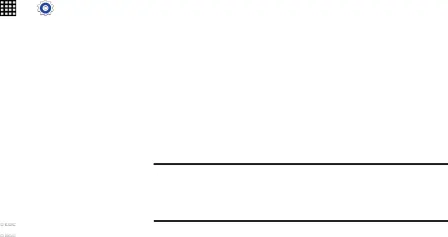
Security Update Service
To set security update service settings:1. | From a Home screen, touch | ➔ | Settings ➔ |
General tab ➔ Security.
2.Touch Security policy updates for these options:•Automatic updates: Automatically check for changes to the security policy and download any updates to improve security.
•Check for updates: Check for updates manually.3.Touch Send security reports to send security reports to Samsung via
Credential Storage
If a certificate authority (CA) certificate gets compromised or for some other reason you do not trust it, you can disable or remove it.
1.From a Home screen, touch3.Touch Trusted credentials.
The trusted credentials screen has two tabs:•System: Displays CA certificates that are permanently installed in the ROM of your device.
•User: Displays any CA certificates that you installed, for example, in the process of installing a client certificate.
4.Touch a CA certificate to examine its details. A scrolling screen displays the details.
Scroll to the bottom of the details screen and touch Turn off to disable a System certificate.
Caution! When you disable a system CA certificate, the Turn off button changes to Turn on, so you can enable the certificate again, if necessary.
Touch OK to return to the certificate list.5.Touch Install from phone storage, then choose a certificate and follow the prompts to install encrypted certificates stored on the USB storage.