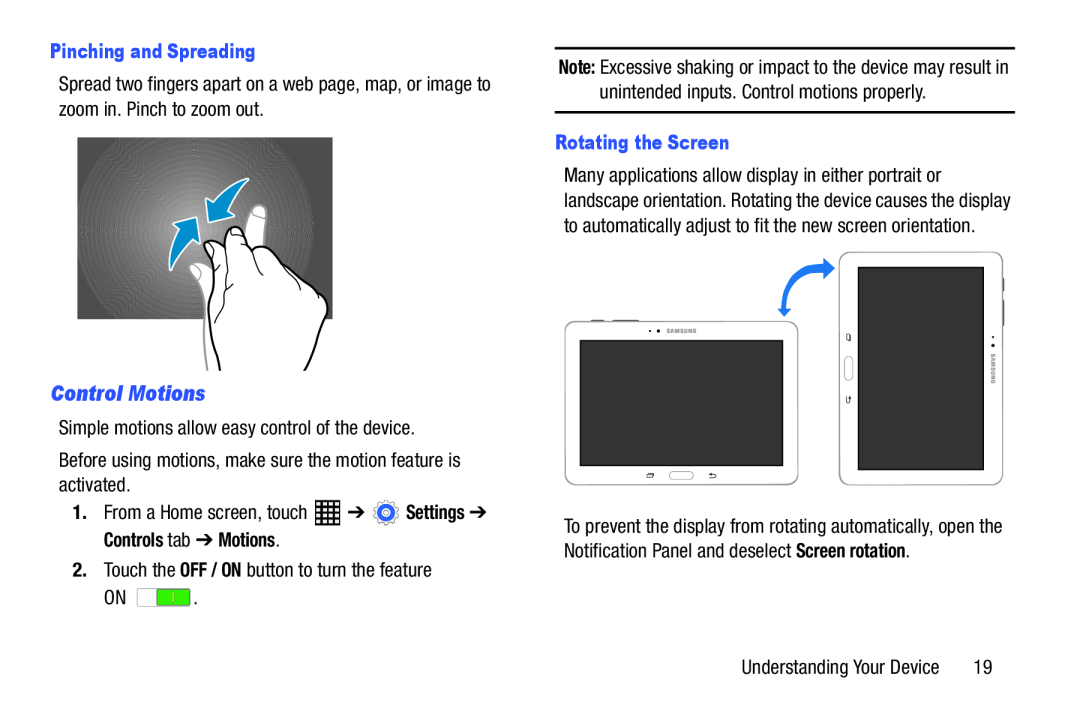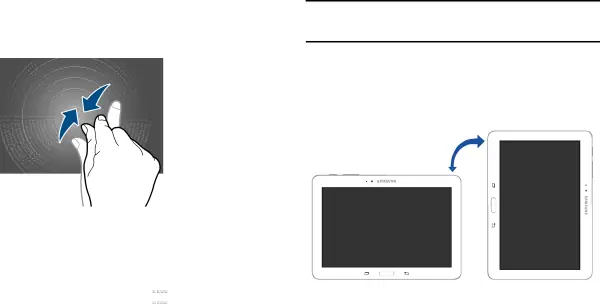
Pinching and Spreading
Spread two fingers apart on a web page, map, or image to zoom in. Pinch to zoom out.
Note: Excessive shaking or impact to the device may result in unintended inputs. Control motions properly.
Rotating the Screen
Many applications allow display in either portrait or landscape orientation. Rotating the device causes the display to automatically adjust to fit the new screen orientation.
Control Motions
Simple motions allow easy control of the device.Before using motions, make sure the motion feature is activated.1.From a Home screen, touchON ![]() .
.
To prevent the display from rotating automatically, open the Notification Panel and deselect Screen rotation.
Understanding Your Device | 19 |