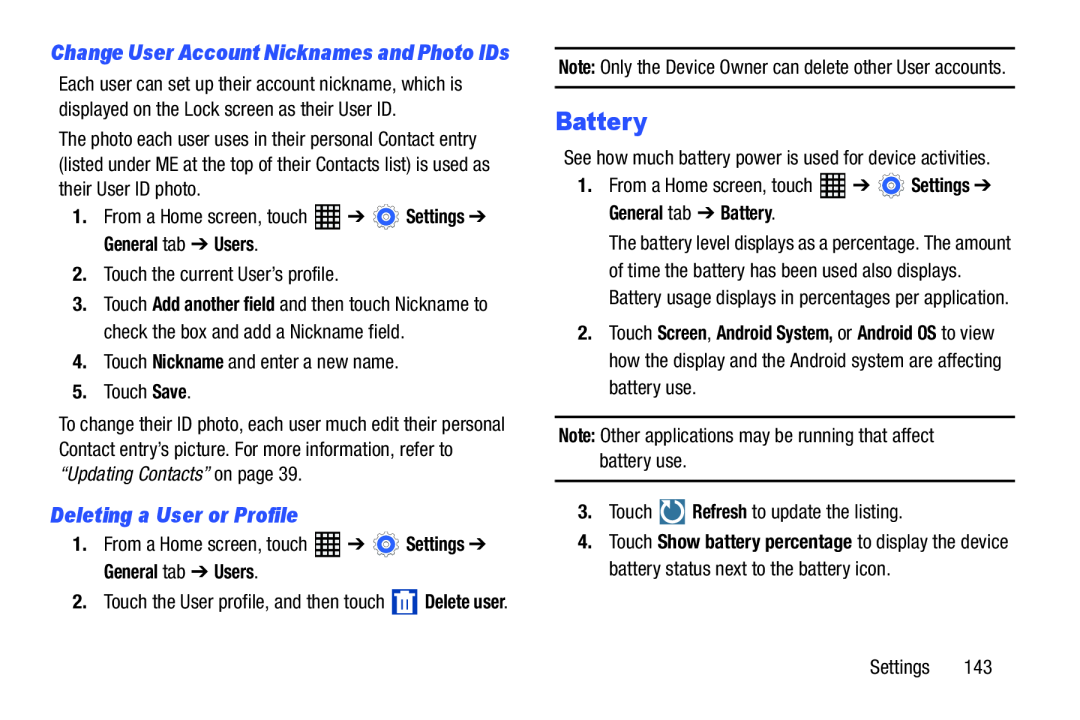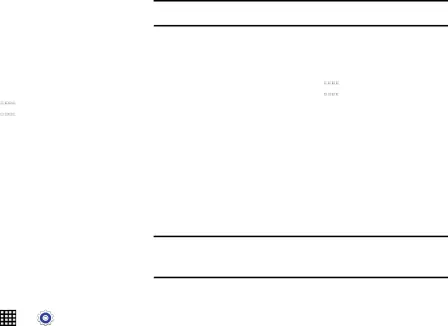
Change User Account Nicknames and Photo IDs
Each user can set up their account nickname, which is displayed on the Lock screen as their User ID.
The photo each user uses in their personal Contact entry (listed under ME at the top of their Contacts list) is used as their User ID photo.
1.From a Home screen, touch3.Touch Add another field and then touch Nickname to check the box and add a Nickname field.
4.Touch Nickname and enter a new name.5.Touch Save.To change their ID photo, each user much edit their personal Contact entry’s picture. For more information, refer to “Updating Contacts” on page 39.
Deleting a User or Profile
1. | From a Home screen, touch | ➔ | Settings ➔ |
General tab ➔ Users.
2.Touch the User profile, and then touch ![]() Delete user.
Delete user.
Battery
See how much battery power is used for device activities.1.From a Home screen, touchThe battery level displays as a percentage. The amount of time the battery has been used also displays. Battery usage displays in percentages per application.
2.Touch Screen, Android System, or Android OS to view how the display and the Android system are affecting battery use.
Note: Other applications may be running that affect battery use.3.Touch4.Touch Show battery percentage to display the device battery status next to the battery icon.