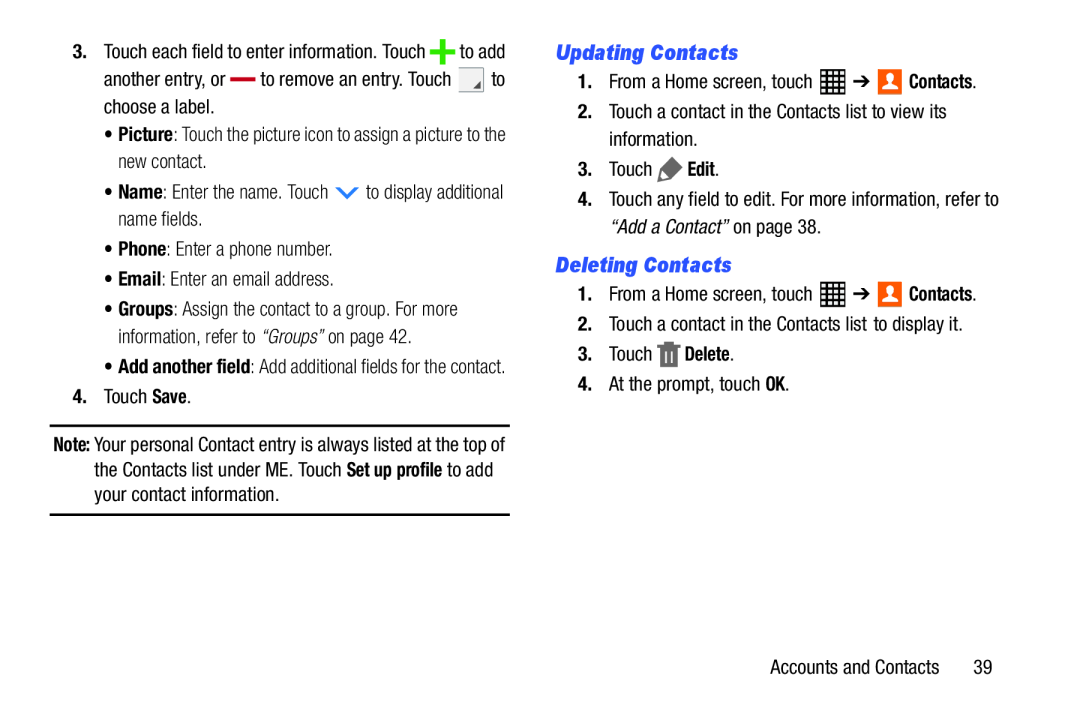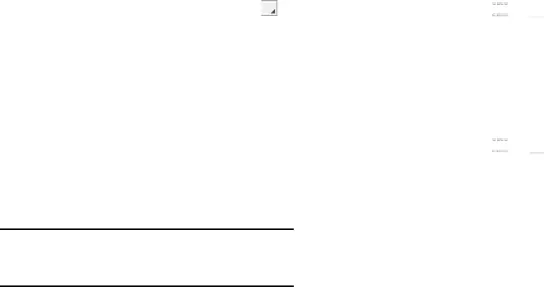
3.Touch each field to enter information. Touch ![]() to add
to add
another entry, or |
| to remove an entry. Touch | to |
| |||
choose a label. |
|
|
|
•Groups: Assign the contact to a group. For more information, refer to “Groups” on page 42.
•Add another field: Add additional fields for the contact.
4.Touch Save.Note: Your personal Contact entry is always listed at the top of the Contacts list under ME. Touch Set up profile to add your contact information.
Updating Contacts
1.From a Home screen, touch4.Touch any field to edit. For more information, refer to “Add a Contact” on page 38.
Deleting Contacts
1.From a Home screen, touchAccounts and Contacts | 39 |