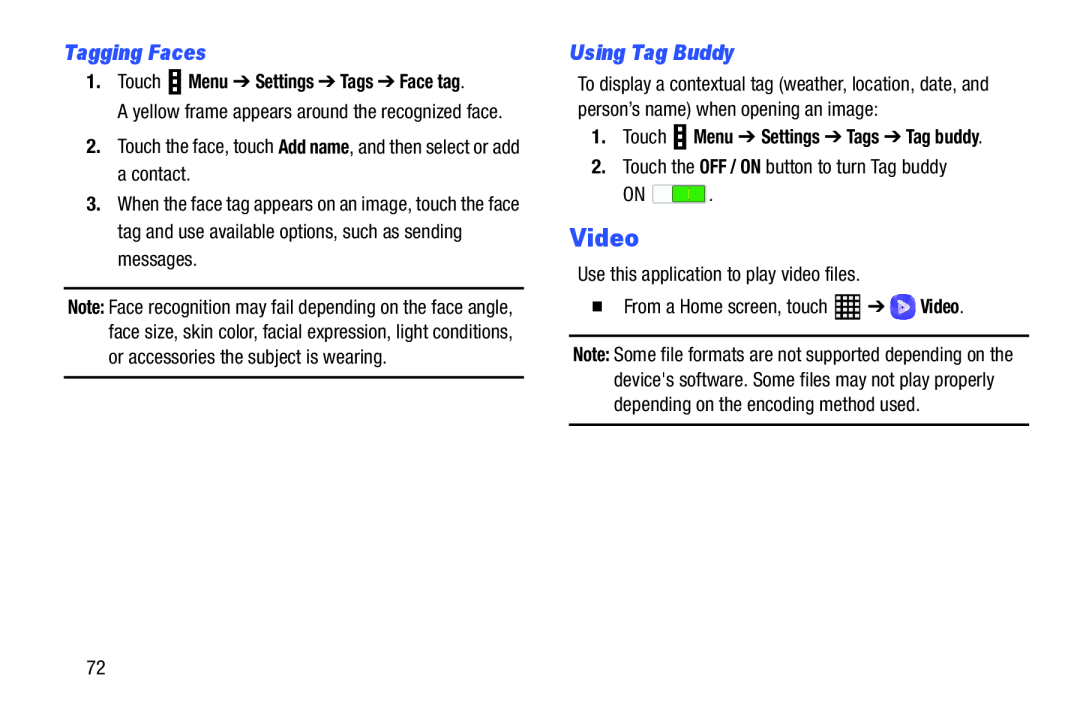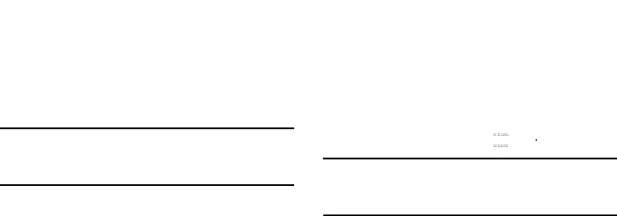
Tagging Faces
1.Touch  Menu ➔ Settings ➔ Tags ➔ Face tag.
Menu ➔ Settings ➔ Tags ➔ Face tag.
A yellow frame appears around the recognized face.2.Touch the face, touch Add name, and then select or add a contact.3.When the face tag appears on an image, touch the face tag and use available options, such as sending messages.
Note: Face recognition may fail depending on the face angle, face size, skin color, facial expression, light conditions, or accessories the subject is wearing.
Using Tag Buddy
To display a contextual tag (weather, location, date, and person’s name) when opening an image:
1.Touch  Menu ➔ Settings ➔ Tags ➔ Tag buddy.
Menu ➔ Settings ➔ Tags ➔ Tag buddy.
2.Touch the OFF / ON button to turn Tag buddyON ![]() .
.
Video
Use this application to play video files.�From a Home screen, touchNote: Some file formats are not supported depending on the device's software. Some files may not play properly depending on the encoding method used.
72