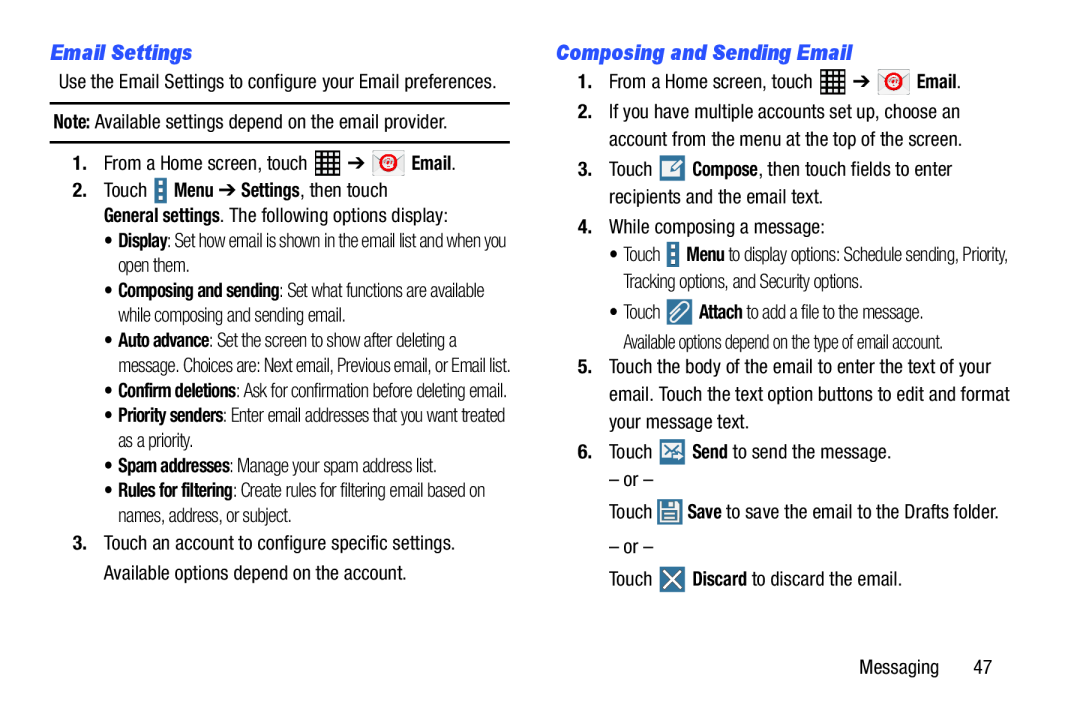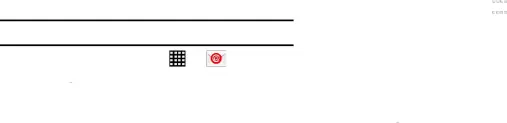
Email Settings
Use the Email Settings to configure your Email preferences.
Note: Available settings depend on the email provider.1. | From a Home screen, touch | ➔ | Email. |
2.Touch ![]() Menu ➔ Settings, then touch General settings. The following options display:
Menu ➔ Settings, then touch General settings. The following options display:
•Composing and sending: Set what functions are available while composing and sending email.
•Auto advance: Set the screen to show after deleting a
message. Choices are: Next email, Previous email, or Email list.
•Confirm deletions: Ask for confirmation before deleting email.
•Priority senders: Enter email addresses that you want treated as a priority.•Spam addresses: Manage your spam address list.•Rules for filtering: Create rules for filtering email based on names, address, or subject.
3.Touch an account to configure specific settings. Available options depend on the account.
Composing and Sending Email
1.From a Home screen, touch2.If you have multiple accounts set up, choose an account from the menu at the top of the screen.
3.Touch•Touch ![]() Menu to display options: Schedule sending, Priority, Tracking options, and Security options.
Menu to display options: Schedule sending, Priority, Tracking options, and Security options.
•Touch ![]() Attach to add a file to the message. Available options depend on the type of email account.
Attach to add a file to the message. Available options depend on the type of email account.
5.Touch the body of the email to enter the text of your email. Touch the text option buttons to edit and format your message text.
6.Touch