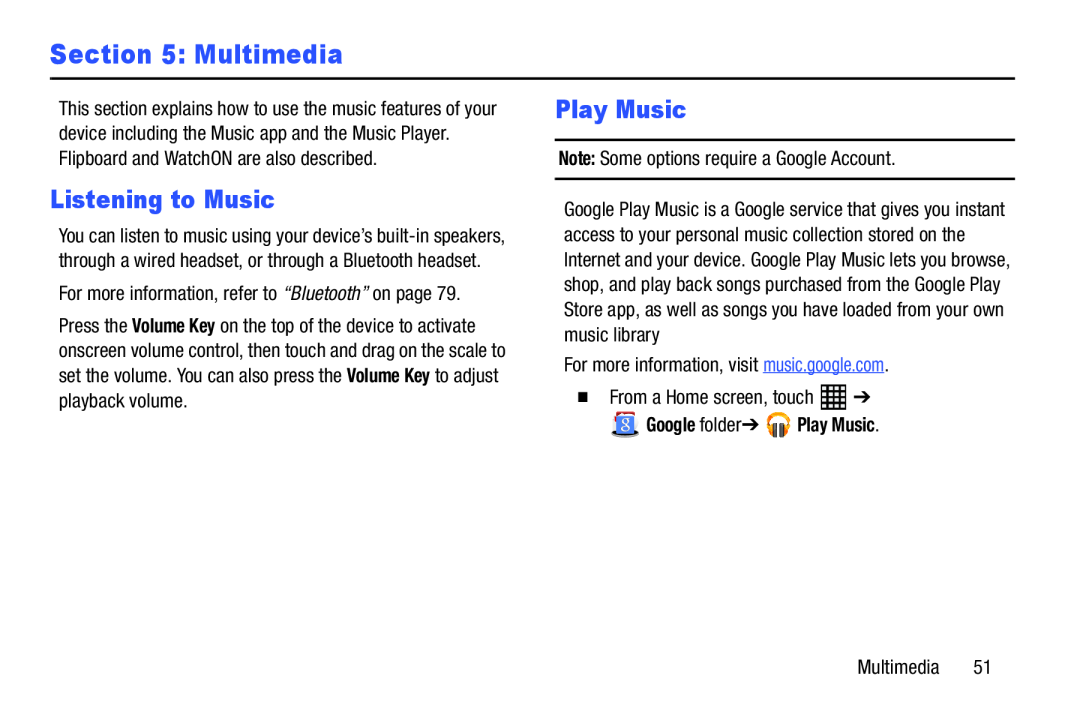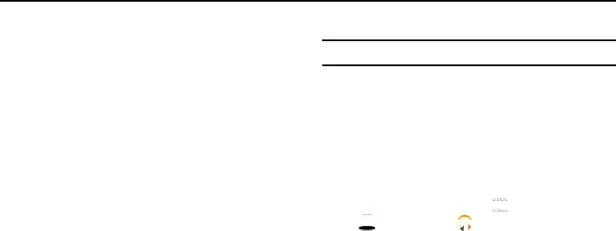
Section 5: Multimedia
This section explains how to use the music features of your device including the Music app and the Music Player. Flipboard and WatchON are also described.
Listening to Music
You can listen to music using your device’s
Press the Volume Key on the top of the device to activate onscreen volume control, then touch and drag on the scale to set the volume. You can also press the Volume Key to adjust playback volume.
Play Music
Note: Some options require a Google Account.Google Play Music is a Google service that gives you instant access to your personal music collection stored on the Internet and your device. Google Play Music lets you browse, shop, and play back songs purchased from the Google Play Store app, as well as songs you have loaded from your own music library
For more information, visit music.google.com.�From a Home screen, touch