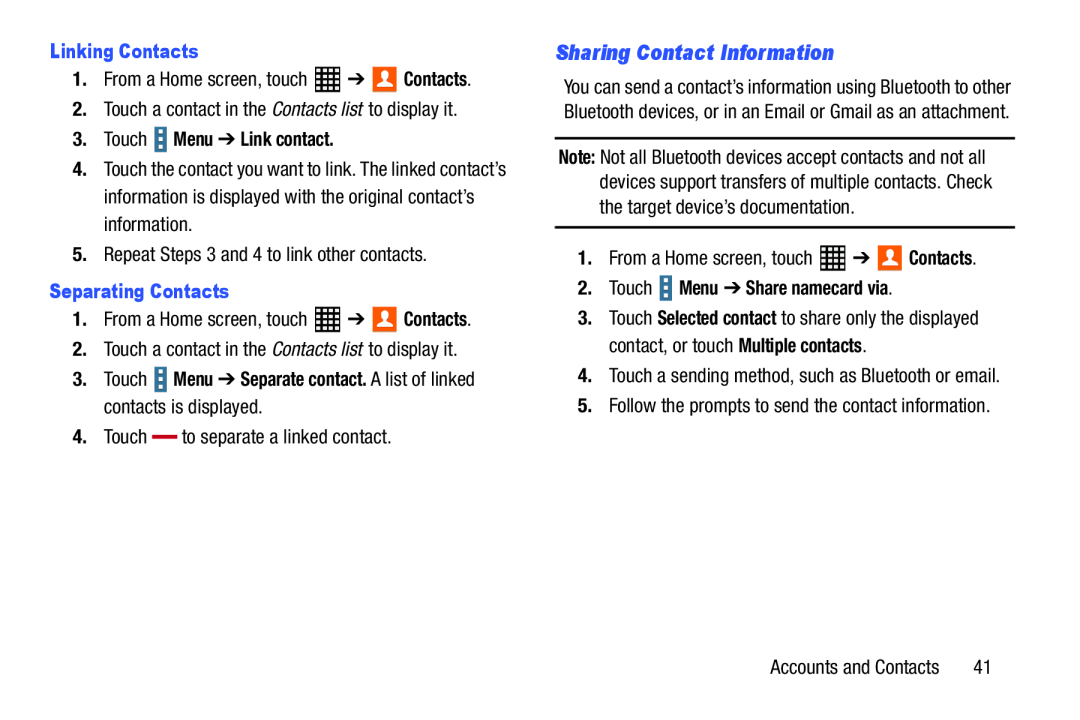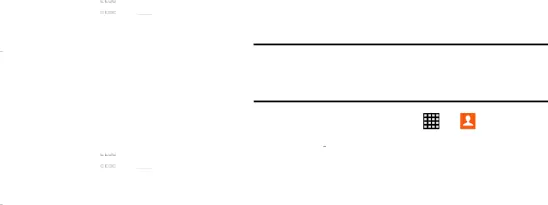
Linking Contacts
1.From a Home screen, touch3.Touch  Menu ➔ Link contact.
Menu ➔ Link contact.
4.Touch the contact you want to link. The linked contact’s information is displayed with the original contact’s information.
5.Repeat Steps 3 and 4 to link other contacts.Separating Contacts
1.From a Home screen, touch3.Touch  Menu ➔ Separate contact. A list of linked contacts is displayed.
Menu ➔ Separate contact. A list of linked contacts is displayed.
| 4. Touch |
| to separate a linked contact. |
|
Sharing Contact Information
You can send a contact’s information using Bluetooth to other Bluetooth devices, or in an Email or Gmail as an attachment.
Note: Not all Bluetooth devices accept contacts and not all devices support transfers of multiple contacts. Check the target device’s documentation.
1. | From a Home screen, touch | ➔ | Contacts. |
2.Touch  Menu ➔ Share namecard via.
Menu ➔ Share namecard via.
3.Touch Selected contact to share only the displayed contact, or touch Multiple contacts.
4.Touch a sending method, such as Bluetooth or email.5.Follow the prompts to send the contact information.Accounts and Contacts | 41 |